This use case shows how to export computed loads from analysis assembly to the specified sub-analysis.
This macro opens an analysis assembly document and exports the loads. With the use of Edit/Search..., all of the sub-analysis are selected, and computed loads are exported for each one of them. We create a new Preprocessing Case in each of the sub-analysis, and import the loads. This scenario is available only with the Generative Assembly Structural Analysis (GAS) product.
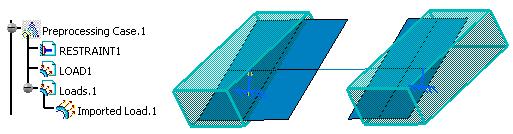
CAAAniPreProExportImportLoads is launched in CATIA [1]. No open document is needed.
CAAAniPreProExportImportLoads.catvbs is located in the CAAScdAniUseCases module. Execute macro (Windows only).
CAAAniPreProExportImportLoads includes the following steps:
- Prolog
- Extracting the analysis documents, models and cases
- Selecting using Edit/Search...
- Exporting and importing loads
- Epilog
Prolog
... ' -----------------------------------------------------------
' Optional: allows to find the sample wherever it's installed
sDocPath=CATIA.SystemService.Environ("CATDocView")
sOut = CATIA.SystemService.Environ("CATTemp")
If (Not CATIA.FileSystem.FolderExists(sDocPath)) Then
Err.Raise 9999,,"No Doc Path Defined"
End If
' -----------------------------------------------------------
' Open the Analysis document
sFilePath = CATIA.FileSystem.ConcatenatePaths(sDocPath, "online\CAAScdAniUseCases\samples\Assembled_Loads_Solutions.CATAnalysis")
Set analysisDocument1 = CATIA.Documents.Open(sFilePath)
... |
Open the Analysis document. The Analysis document is retrieved from the
documentation installation path, this path is stored in the
sDocPath variable. In the collection of documents, two documents
can be retrieved; the Analysis document and the Part document. The
CATTemp environment variable stores temporary data. On windows it points
to C:\Documents and Settings\user\Local Settings\Application Data\DassaultSystemes\CATTemp and on unix it points
to /CATSettings/CATTemp.
Extracting the analysis documents and analysis models and cases
... 'Retrieve the Analysis Manager from the analysis document Set analysisManager1 = analysisDocument1.Analysis 'Retrieve the analysis models and the first model Set analysisModels1 = analysisManager1.AnalysisModels Set analysisModel1 = analysisModels1.Item(1) 'Retrieve the list of analysis cases from analysis model and the first case 'from the list of cases Set analysisCases1 = analysisModel1.AnalysisCases Set analysisCase1 = analysisCases1.Item(1)
'Retrieve the list of solution case and the static case solution
Set analysisSets1 = analysisCase1.AnalysisSets
Set analysisSet1 = analysisSets1.Item("Static Case Solution.1", catAnalysisSetSearchAll)
...
|
According to the general Analysis Document structure, this macro uses standard procedures to navigate/retrieve the required objects. First, from the Document, we find the Analysis Manager Object, and then Analysis Models, from analysis models we retrieve the analysis cases.
Selecting using edit search
... 'Search for the Analysis Manager in the document
Set selection1 = analysisDocument1.Selection
selection1.Search "Name=*Analysis Manager*,all"
'Remove the first Analysis Manager that is the manager of
'analysis assembly document
selection1.Remove(1)
'Get the AnalysisExport interface from analysis set
Set analysisExport = analysisSet1.GetItem("AnalysisExport")
analysisSet1.Update
...
|
Using the Edit/Search... we select all the analysis managers in the document. There will be one analysis manager corresponding to each sub-analysis, and an addition one that corresponds to the analysis assembly. It is important that we remove the analysis manager corresponding to analysis assembly from the selected objects as we need analysis managers of sub-analysis only. We take AnalysisExport interface from the analysis set which is inside the analysis assembly. We also update the analysis set before exporting.
Exporting and importing loads
... 'Here we create as many export files as the number of subanalysis
'The exported loads are transferred to their respective
'sub analysis with AnalysisImport interface
For i =1 To selection1.Count
Set manager = selection1.FindObject("CATIAAnalysisManager")
'Export the computed loads
fullPath = sout + sSep + "ComputedLoads"+ CStr(i) + ".CATAnalysisExport"
analysisExport.Export fullPath, "ComputedLoads", array, manager
Set analysisModel = manager.AnalysisModels.Item(1)
Set analysisCases = analysisModel.AnalysisCases
'Import Loads
'Set preProCase = analysisCases.NewCase("AnalysisPreproCase")
Set preProCase = analysisCases.Item("Preprocessing Case.1")
Set importCase = preProCase.GetItem("AnalysisImport")
importCase.ImportForce preProCase, fullPath, manager, NOTHING
Next
...
|
Here we run a loop over the selected sub-analyses and export the loads. The export method requires the full path of the output file, including the file name and extension. Hence we append the file name and extension. We create a new solution case in the sub-analysis and import the loads.
Epilog
...End Sub ... |
To run the macro interactively CATDocView environment variable must be defined.