This macro shows you how to create an ArrangementPathway under a product.
This macro opens a new product document and retrieves the ArrangementPathways collection from the root Product via the ArrangementProduct object. It then adds an ArrangementPathway object. Once the ArrangementPathway object is created, the individual ArrangementNode's that make up the object are retrieved and the bend radius is applied on them.
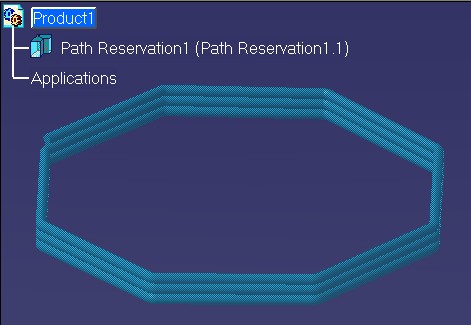
CAAArrCreatePathway is launched in CATIA [1]. No open document is needed.
CAAArrCreatePathway.CATScript is located in the CAAScdArrUseCases module. Execute macro (Windows only).
CAAArrCreatePathway includes the following steps:
- Prolog
- Obtaining the ArrangementProduct Object and the Associated Movable Object from the Root Product
- Creating the ArrangementPathway Object under the ArrangementPathways Collection Object
- Modifying Properties (Defining a Round Section, Changing the Visualization Mode and Bend Radii of the Nodes) of the Newly Created ArrangementPathway Object
- Epilog
Prolog
...
'----------------------------------------------
'Create a new product document
Dim objProdDoc As ProductDocument
Dim objRootProd As Product
Set objProdDoc = CATIA.Documents.Add("Product")
Set objRootProd = objProdDoc.Product
...
|
Once the new product document has been created, fetch the ArrangementProduct and the associated movable object from the root product of the new product document.
Obtaining the ArrangementProduct Object and the Associated Movable Object from the Root Product
...
'----------------------------------------------
'Retrieving Root Product's Relative Axis and Position Information
Dim objMove As Move
Set objMove = objRootProd.Move
'----------------------------------------------
' Get ArrangementProduct
Dim objArrProd As ArrangementProduct
Set objArrProd = objRootProd.GetTechnologicalObject("ArrangementProduct")
...
|
The ArrangementPathways object is a collection object that manages ArrangementPathway object's under a given ArrangementProduct. The movable object serves as the relative axis for the new ArrangementPathway object to be created.
Creating the ArrangementPathway Object under the ArrangementPathways Collection Object
...
' Create ArrangementPathway under the Root Product
Dim dblPathwayPoints(75) As Double
Dim dblMathDirection(3) As Double
Dim objArrPathway As ArrangementPathway
dblPathwayPoints(0) = 300.0
dblPathwayPoints(1) = 100.0
dblPathwayPoints(2) = 0.0
dblPathwayPoints(3) = 441.42
dblPathwayPoints(4) = 158.58
dblPathwayPoints(5) = 1.25
...
dblPathwayPoints(72) = 300.0
dblPathwayPoints(73) = 100.0
dblPathwayPoints(74) = 30
dblMathDirection(0) = 1.0
dblMathDirection(1) = 0.0
dblMathDirection(2) = 0.0
Set objArrPathway = objArrProd.ArrangementPathways.AddPathway(objMove, _
dblPathwayPoints, _
dblMathDirection)
...
|
The newly created ArrangementPathway object is visualized as a curve and does not have any section definition. In addition the nodes do not have any bend radius.
Modifying Properties (Defining a Round Section, Changing the Visualization Mode and Bend Radii of the Nodes) of the Newly Created ArrangementPathway Object
... '---------------------------------------------- ' Change Properties of ArrangementPathway objArrPathway.SectionType = CatArrangementRouteSectionRound objArrPathway.SectionDiameter = 10.0 objArrPathway.VisuMode = CatArrangementRouteVisuModeSolid ' Define Bend Radius of Nodes '---------------------------------------------- Dim intK As Integer For intK = 1 To objArrPathway.Nodes.Count objArrPathway.Nodes.Item(intK).BendRadius = 10.0 Next ... |
Here we define a round section and change the visualization mode to CatArrangementRouteVisuModeSolid.
A bend radius of 10 mm is then applied to each of the ArrangementNodes
that makes up the object.
Epilog
... End Sub |