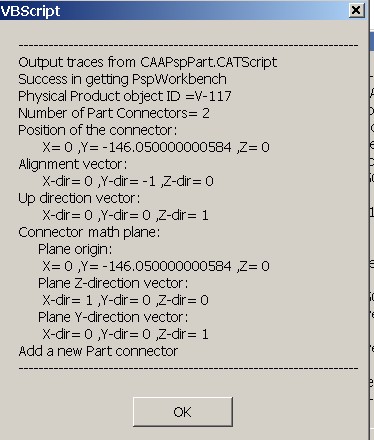This use case is intended to show you how to obtain physical part's technological connectors, add and remove a technological part connector to a physical part, and query the connectors information.
This macro opens the document CAAPspEduIn.CATProduct. Using the root node of the document, it then finds a Physical object and then it gets associated parts connector information
CAAPspPart is launched in CATIA [1]. No open document is needed.
CAAPspPart.CATScript is located in the CAAScdPspUseCases module. Execute macro (windows only).
CAAPspPart includes the following steps:
- Prolog
- Get a Physical Object
- Get a List of Part Connectors
- Retrieving Part Connector Information
- Add a Part Connector
- Remove a Part Connector
Prolog
The macro first loads Distributive System document CAAPspEduIn.CATProduct containing Equipment and Piping Design objects.
Note: To open a different document, modify the variable sDocPath to point to the directory and sDocFullPath to point to full path name of the document.
...
' -------------------------------------------------------------------------
' Open the Distributive system document
Dim objPspDoc As Document
sDocFullPath = CATIA.FileSystem.ConcatenatePaths(sDocPath, _
"\online\CAAScdPspUseCases\samples\CAAPspEduIn.CATProduct" )
Set objPspDoc = CATIA.Documents.Open(sDocFullPath)
...
Next, the macro acquires the PspWorkbench object from the document using the top node of the object tree in a Distributive System document..
...
' Find the top node of the Distributive System object tree - .
If ( Not ( objPspDoc Is Nothing ) ) Then
Set objPrdRoot = objPspDoc.Product
If ( Not ( objPrdRoot Is Nothing ) ) Then
Set objPspWorkbench = objPrdRoot.GetTechnologicalObject ("PspWorkbench")
...
Next, the macro acquires the PspApplication object corresponding to Piping application and initializes the application data.
...
If ( Not ( objPspWorkbench Is Nothing ) ) Then
Set objPspApplication = objPspWorkbench.GetApplication(catPspIDLCATPiping)
If ( objPspApplication Is Nothing ) Then
strMessage_g = strMessage_g & "Success in getting objPspApplication" & vbCr
objPspApplication.Initialization()
...
Next, the macro acquires the PspAppFactory object objPspAppFactory on the application object.
...
If ( Not ( objPspWorkbench Is Nothing ) And _
Not ( objPspApplication Is Nothing ) ) Then
Dim objLPhysicals As PspListOfObjects
Set objPspAppFactory = objPspWorkbench.GetInterface("CATIAPspAppFactory", _
objPspApplication )
...
Get a Physical Object
Using the PspAppFactory method ListPhysicals, it obtains a list of physical objects in the Piping domain under the root product. Note that the output of this method is a list of objects. The member of this list can be retrieved using the Item method. The second argument of this method specifies a particular interface to be returned on this object.
It then uses the first physical object and obtains a CATIAPspPhysicalProduct interface handle on the object
...
Set objLPhysicals = objPspAppFactory.ListPhysicals ( objPrdRoot , catPspIDLCATPIP)
If ( Not ( objLPhysicals Is Nothing ) And _
( objLPhysicals.Count > 0 ) ) Then
Set objPspPhysicalPrd = objLPhysicals.Item( 1, "CATIAPspPhysicalProduct" )
...
Get a List of Part connectors
Object objPspPhysicalPrd is used to get the list of technological connectors belonging to the physical part. For this it uses the property Connectors to get a list as objLCntrs . It then gets number of technological connectors.
...
Set objLCntrs = objPspPhysicalPrd.Connectors
If ( Not ( objLCntrs Is Nothing ) ) Then
strMessage_g = strMessage_g & _
"Number of Part Connectors= " & objLCntrs.Count & vbCr
...
It then uses the first connector object in the list objLCntrs and obtains a CATIAPspPartConnector interface handle on the connector and stores under the variable objPspPartCntr .
...
'----------------------------------------
' Getting the first PspPartConnector
Set objPspPartCntr = objLCntrs.Item (1, "CATIAPspPartConnector")
...
Retrieving Part Connector Information
The objPspPartCntr is used to get the following part connector information:
- Mechanical face connector associated to this technological connector by using GetFaceConnector function
- Mechanical alignment connector associated to this technological connector by using GetAlignmentConnector function
- Mechanical orientation connector associated to this technological connector by using GetOrientationConnector function
- Connector face type by using FaceType
- Connector alignment type by using AlignType
- Connector clocking type by using ClockType
- Connector number in the context of the physical part it belongs to.
- Connector position by using function GetPosition
- Connector align direction (outward normal to the face plane position associated with this connector) by using function GetAlignmentDirection
- Connector up direction (upward normal to the up plane position associated with this connector) by using GetUpDirection
- Plane containing the connector position, alignment and up directions by using the method GetConnectorMathPlane
...
Set objFaceCntr = objPspPartCntr.GetFaceConnector
Set objAlignCntr = objPspPartCntr.GetAlignmentConnector
Set objOrientnCntr = objPspPartCntr.GetOrientationConnector
eFaceType = objPspPartCntr.FaceType
eAlignType = objPspPartCntr.AlignType
eClockType = objPspPartCntr.ClockType
Set objRelAxisPrd = Nothing
Set objLDbPosition = objPspPartCntr.GetPosition (objRelAxisPrd)
Set objLDbAlignDir = objPspPartCntr.GetAlignmentDirection( _
objRelAxisPrd)
Set objLDbUpDir = objPspPartCntr.GetUpDirection (objRelAxisPrd)
Set objLDbMathPlane = objPspPartCntr.GetConnectorMathPlane( _
objRelAxisPrd ) ...
...
Add a Part Connector
This macro then add a part connector (technological connector) on the object objPspPhysicalPrd by calling its AddConnector function. Newly created connector is stored under the variable objNewPspPartCntr
... objNewPspPartCntr = objPspPhysicalPrd.AddConnector( _ strCtrType, objFaceCntr,eFaceType, _ objAlignCntr, eAlignType, _ objOrientnCntr, eClockType )
...
' -----------------------------------
' Add a new connector
' -----------------------------------
Dim objNewPspPartCntr As PspPartConnector
If( Not ( objPspPhysicalPrd Is Nothing )) Then
Dim strCtrType As String
strCtrType = "CATPspMechPartConnector"
Set objNewPspPartCntr = objPspPhysicalPrd.AddConnector( _
strCtrType, objFaceCntr,eFaceType, _
objAlignCntr, eAlignType, _
objOrientnCntr, eClockType )
...
Remove a Part Connector
This macro then removes the part connector (technological connector) objNewPspPartCntr on the object objPspPhysicalPrd by calling its RemoveConnector method.
...
' -----------------------------------
' Remove connector
' -----------------------------------
If( Not ( objPspPhysicalPrd Is Nothing )) Then
objPspPhysicalPrd.RemoveConnector objPspPartCntr
End if
...