This macro shows you how to create a simple product structure containing two parts. It assumes that the CATDocView has been initialized so that it references the path leading to the two part documents, CAAPstPad1_1.CATPart and CAAPstPad1_2.CATPart
The macro creates a new Product document and retrieves its root product. Next, it retrieves the product collection under the root product. A new product is then added to which is associated a new master shape representation from an existing external Part document. This same process is repeated for a second new product.
Here is an image of the resulting product structure:
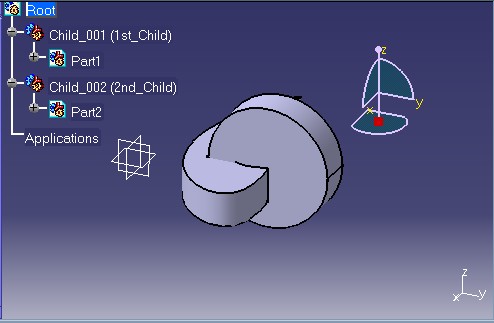 |
CAAPstAddNewProduct is launched in CATIA [1]. No previously opened document is needed.
CAAPstAddNewProduct.CATScript is located in the CAAScdPstUseCases module. Execute macro (Windows only).
CAAPstAddNewProduct includes five steps:
- Prolog
- Adding a New Product
- Assigning a Master Shape Representation to the New Product
- Adding a Second New Product
- Assigning a Master Shape Representation to the Second New Product
Prolog
...
'Create a new product document by adding a document with the Product type
'to the document collection of the CATIA application.
Dim oProductDoc As Document
Set oProductDoc = CATIA.Documents.Add("Product")
'Retrieve the root product.
Dim oRootProduct As Product
Set oRootProduct = oProductDoc.Product
'Declare the root product's part number and name.
oRootProduct.PartNumber = "Root"
oRootProduct.Name = "The_Root_Product"
'Retrieve the product's collection under the root product.
Dim oRootChildren As Products
Set oRootChildren = oRootProduct.Products
...
|
A new Product document is created using the Add method of
the documents collection (Documents object). Next, the root product
of the document is retrieved using the Product property of
the ProductDocument object. A Part number and name are assigned to
the root product. Finally, the product's collection is retrieved
using the Products property of the Product object. New
Products within this collection will later be added to construct the
product structure.
Adding a New Product
...
'Add a new product to the collection. This adds both a product reference
'and a product component.
Dim oChildProduct1 As Product
Set oChildProduct1 = oRootChildren.AddNewProduct("Child_1_Type")
'Declare the part number and name for this product.
oChildProduct1.PartNumber = "Child_001"
oChildProduct1.Name = "1st_Child"
...
|
A new product is added to the collection using the AddNewProduct
method of the Products object. The new product is then assigned a
part number and name which will allow its identification in the product
structure tree.
Assigning a Master Shape Representation to the New Product
...
'Add a representation to this product using an existing part and reframe
'the viewer to display the part completely.
oChildProduct1.AddMasterShapeRepresentation sDocPath & "CAAPstPad1_1.CATPart"
CATIA.ActiveWindow.ActiveViewer.Reframe
...
|
Using the AddMasterShapeRepresentation method of the Product
object, an existing Part from an external Part document is added to
the product. The Part document is found in the documentation installation
path which has already been stored in the sDocPath variable.
In order to ensure that the visualization will be adequate, the viewer
must be reframed.
Adding a Second New Product
...
'Add another product to the root product's collection. This adds both
'a product reference and a product component.
Dim oChildProduct2 As Product
Set oChildProduct2 = oRootChildren.AddNewProduct("Child_2_Type")
'Declare the part number and name for this product.
oChildProduct2.PartNumber = "Child_002"
oChildProduct2.Name = "2nd_Child"
...
|
A second new product is added to the collection in the same way as the first. The new product is also assigned a part number and name which will allow its identification in the product structure tree.
Assigning a Master Shape Representation to the Second New Product
...
'Add a representation to this product using an existing part and reframe
'the viewer to display the part completely.
oChildProduct2.AddMasterShapeRepresentation sDocPath & "CAAPstPad1_2.CATPart"
CATIA.ActiveWindow.ActiveViewer.Reframe()
...
|
Using the AddMasterShapeRepresentation method of the Product
object, another existing Part from a second external Part document is
added to the product and the viewer is reframed.