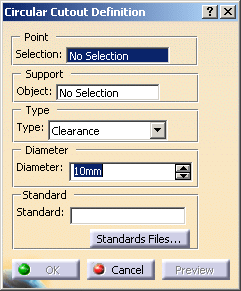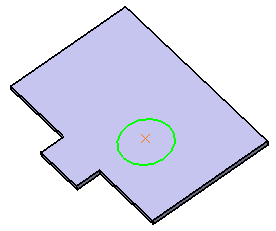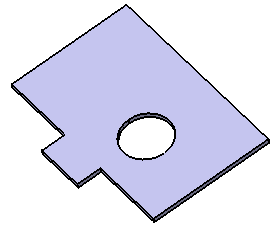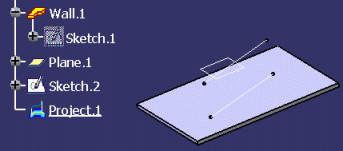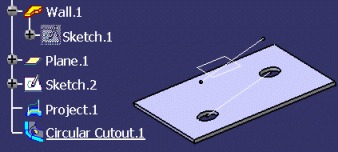|
-
Click Circular Cutout
 . .
|
The Circular Cutout Definition dialog box opens. |
| |
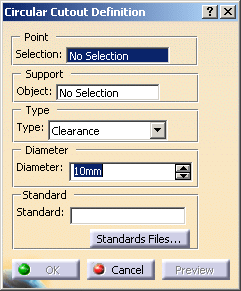 |
| |
-
Select the Point that will be the center of
the circular cutout.
| It can be either a sketch containing one or more
points, or a point, or several points. |
| |
 |
-
The point can be
selected anywhere in the geometry, not necessarily on a surface.
In that case, an orthogonal projection will be performed.
-
You can also directly
click the surface: a point will be created under the pointer.
-
To deselect a point,
click it in the specification tree.
|
-
Select the Support object where the circular
cutout
will be positioned.
 |
The support can be different from the support where the point
lies. In that case, an orthogonal projection will be performed. |
| |
The circular cutout is previewed with default parameters. |
| |
|
| |
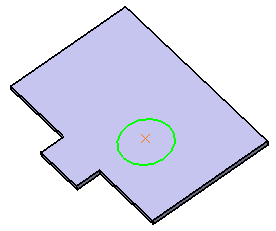 |
-
Select circular cutout type:
-
Clearance: defined with a center (point) and a radius
-
Index:
used to measure and validate parts
-
Manufacturing: used for manufacturing (for example to fasten a
part on an equiment
-
Fastener:
used as a rivet
|
| |
 |
Circular Cutout types do not affect the circular cutout geometry. |
-
Define the value for the diameter of the circular
cutout in the
Diameter field.
 |
If you change the Radius
value using the spinners, the preview of the circular cutout automatically
updates. However, if you enter a value directly in the field, you
need to click the Apply button to update the preview. |
-
Click OK to validate.
| The circular cutout (identified as Circular Cutout.xxx) is created and
the specification tree is updated accordingly. |
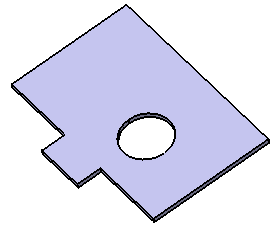 |
| To have further information on Standard
Files..., please refer to the
Customizing section. |
| |
 |
Circular Cutout can be created on the
flattened part and on the bend in case of a
flange. |
|