-
Select the Tools > Options... command.
-
Click the ENOVIA V5 VPM category then select the VPM Search subcategory to display the VPM Search Properties tab:
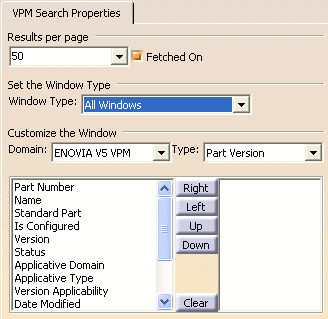

Make sure you are connected to ENOVIA V5 VPM. Otherwise, the Customize the Result Window section cannot be visualized.
Results per page
-
Open the Results per page combo box to select the number of search results you wish to see displayed in the search result window (the default number is 10) or you can manually enter the number you like:
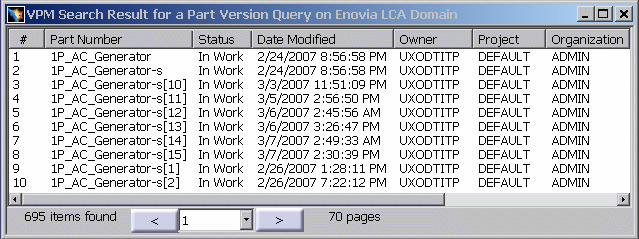
Uncheck the Fetched On checkbox to deactivate this functionality.
Set the Window Type
-
You can also select the type of search window to which these customizations will be applied by selecting the window type from the list.
-
Selecting All Windows will cause the custom settings to apply to all search result windows. Any other selection will cause the custom settings to change the setting for that window type only and will not affect the other windows.
-
Each of the selections will change the selections available for Domain and Type in the Customize the Window section. For example, selecting Enovia to Enovia, the only domains loaded are ENOVIA V5 VPM and DOCDIR and the only type loaded is Document Revision.
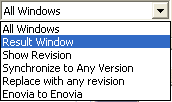
Customizing the Columns in the Search Result Window
-
You can also customize the search result window by selecting, for a given domain and a given object, what columns it should contain and in what order. To do this, choose the domain and object in the Domain and Type fields respectively and, using the Right, Left, Up and Down buttons, move to the right those attributes to be included in the window. The next time you open the Search workbench, the content of the search result window will appear accordingly.
-
Use the Clear button to empty, if necessary, the contents of the list on the right.
-
Click OK.
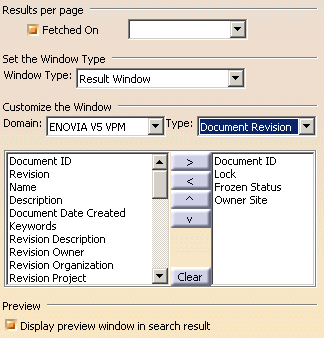
- Icon
 indicates that the object is locked by another user.
indicates that the object is locked by another user.
- Icon
- : This attribute gives the frozen status.
The icon
 is displayed when the object is frozen. If it’s not, there is no icon
displayed in Frozen Status column.
is displayed when the object is frozen. If it’s not, there is no icon
displayed in Frozen Status column.
![]()