 |
-
Select the Tools>Options... command.
-
Click the ENOVIA V5 VPM category and select
the ENOVIA V5 VPM Options tab:
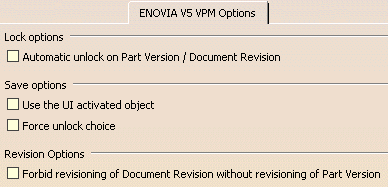
-
In the Lock options
section of the dialog box, click the Automatic unlock on Part
Version / Document Revision box.
To deselect this option, just reclick
the box.
For more
information, see "Automatic Unlocking of a Part Version" in the
section "Locking/Unlocking" of the VPM Navigator User
Guide.
-
In the Save options
section of the dialog box:
-
Click the box next to Use the UI activated object
to enable the use of a user interface activated object.
To deselect this option, just reclick
the Use the UI activated object box.
For more
information, see "Saving an Object as a Root" in the section "Saving
Objects" of the VPM Navigator User
Guide.
-
Activating Force Unlock Choice will force
the user to select a lock save policy at the time of each save
attempt. The OK button to activate the save command
will remain inactive until a save policy is chosen.
-
In the Revision Options section of the dialog
box:
-
Clicking the box forbids the revisioning of a
document without versioning a part associated with it.
If the box is checked, double-clicking on the Document Revision
column in the Save dialog box will flag the document and its part
for a new revision. If the save is completed successfully, the revisioning is successful.
-
Click OK.
|