- Save Option
- CATIA Client Interoperability Administration
- User Attribute Mapping
- Insert New CATProduct in Session
- Customizing PVR Background Color
- ENOVIA V5 Server Interoperability Administration
These options can be used for both LCA Navigator and VPM Navigator.
Save Options
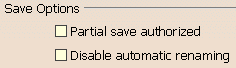
|
|
By default, this option is unchecked. |
|
|
By default, this option is unchecked. |
CATIA Client Interoperability Administration
|
|
By default, this option is unchecked. |
User Attribute Mapping

|
|
By default, this option is unchecked. |
In the User Attribute Mapping section, check the Work with Attribute Mapping option to enable attribute mapping (or, if this option is checked, uncheck it to disable attribute mapping).
Specify the attribute mapping file using the pushbutton
![]() . Once selected, the file
appears in the Attribute Mapping File field.
. Once selected, the file
appears in the Attribute Mapping File field.
To change the AttributeMapping.xml file to any other xml file, you must:
-
restart CATIA V5. If you are already connected to ENOVIA LCA, a message will be displayed prompting you to restart CATIA to put into effect the changes made.
-
work in the existing CATIA session. This is possible only when you are not connected to ENOVIA LCA:
You can also define the path of the attribute mapping file
by using a variable. You can choose a particular variable depending
on the OS (Windows or UNIX) you want to use. For this, you need to have the
launching shell in CATIA V5:
set XMLPath=E:\users\Users Data\AttributesMapping.xml:

- In this empty field, define this variable as the path of the attribute mapping file. In the image below, ${XMLPath} references the name of the CATSetting. This information avoids mixing CATSettings between Windows and UNIX:

Both the user and the administrator can therefore have control over this file. The setting is platform-dependent and if you have specified in the variable that it should be used on Windows, it cannot be used on UNIX (for UNIX, you need to choose another value or path).
Insert New CATProduct in Session
It is possible to change PDM Properties with the Set PDM Properties command after Inserting a New Product in an assembly and before saving this assembly. You can choose to save the new product in ENOVIA:
- in a Structure Exposed mode,
- or in a Publications Exposed mode.
You can choose these settings earlier, before the Save operation, when you insert a New Product in Session. These options, Insert New CATProduct in Session, are the same as the ones in the Set PDM Properties window.

If you want to create products in Publications Exposed mode, this setting
must be checked. And there is no conflict with the
|
|
By default, the Publications Exposed option is selected. |

If you
want to create products in Structure Exposed mode,
In this case, if the
parent product is Publications Exposed, the new product is set to
Publications Exposed mode in order to avoid conflicts with the

If the parent product is Publications Exposed, the new product is set to Publications Exposed mode and one of the following warning messages is displayed according to its parent’s environment:
-
If the parent product is a file, it has no PRC Context, the message is as follows: "The new Product is created in Publications Exposed mode instead of requested Structure Exposed mode because it is not under a PRC Context."
-
If the parent product is from ENOVIA and it is in Publications Exposed mode, the message is as follows: "The new Product is created in Publications Exposed mode instead of requested Structure Exposed mode because it is under a Publications Exposed Assembly."
These two cases exist because a Structure Exposed Product under a
Publications Exposed assembly is not authorized.
In case of conflicts, the
Insert New Product operation takes place and a warning informs the user
that the requested mode cannot be set, and the Publications Exposed mode
is applied.
Note that the New CATProduct inherits the
"Destination PDM" ("ENOVIA V5" or "File") of its parent product.
Customizing PVR Background Color
Note:
- When the user modifies the background color of the product under the Visualization tab in General > Display menu, the set background color of open PVR is completely lost.
- When the user uses the scene environment in the DMU product, the set background color of open PVR is lost.
Refresh Documents in session

If Modification Date is enabled or selected, the documents are refreshed based on the last modification date.
and,
If Iteration number is enabled or selected, then the criterion to determine refreshable status is based on iteration number.
By default, Enable refresh to load older documents is enabled.
ENOVIA V5 Server Interoperability Administration

The site administrator can modify the default behavior to allow free naming of documents, parts or products.
Due to the uniqueness of the V_ID attribute, the name of a document / part / product, will have to be mapped in a CATIA identifier different from the V_ID attribute.
The site administrator can modify the default behavior by specifying the attributes that will be used to map CATIA identifiers. To do this, the administrator can modify these settings either by using the Tools > Options... command in a CATIA Version 5 session or else with a variable, without starting a Version 5 session.
What are the attributes for identifiers?
-
Default = V_ID (length=40),
-
Recommended = V_name (length=80),
-
Available = V_description (length=250),
-
Others depend on DB customization.