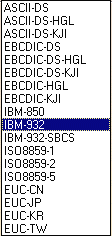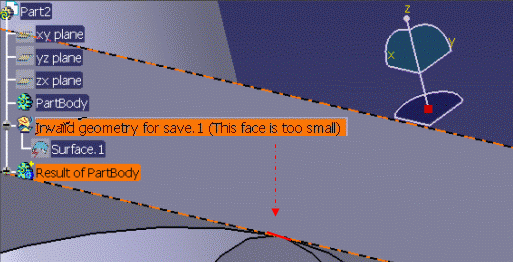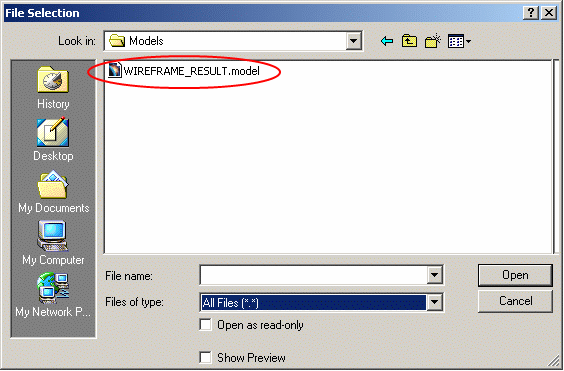|
|
||||||
| This task shows you how to customize V5 / V4 Migration settings, that are divided in six sections: | ||||||
Saving as V4 Data
|
||||||
Writing Code PageFor a full scenario illustrating this functionality see "Saving Version 5 CATPart Documents As CATIA Version 4 Models" in the CATIA - V4 Integration User's Guide. In Version 4, the declaration parameter catsite.WRITING_CODE_PAGE declares the code page to be stored in the Version 5 data to be written. The writing code page ISO-8859-1 is the default value so normally, unless another code page was already specified, you can go ahead with the save. However, if you want to use a writing code page other than ISO-8859-1, open the WRITING_CODE_PAGE list in the V4 Declarations part of the dialog box (indicated by the arrow above), select the appropriate code page and click OK. |
||||||
|
||||||
Model Dimension |
||||||
|
It is possible to customize Model Dimension for V4 models generated in V5. V4 tolerances will be computed according to V4 recommended values from this Model Dimension. In V4, model tolerances can be modified through Standards > Model Function. The Model Dimension Parameter, which can be modified in CATIA V4, has an impact upon the precision of geometrical calculation. The value by default is 10000mm and it corresponds to the V4 value. Before saving a V5 Part as a Model, you can change the Model Dimension parameter to fit your V4 standards. The whole set of tolerances will be computed from this Model Dimension according to the V4 recommended values. |
||||||
|
|
Note that modifying this value without consideration
can affect dangerously the V4 geometry. The modification of the Model
Dimension parameters should only be used to respect the V4 standards. The management of the resolution is different in V5 and in V4: In V5 the main concept for tolerances is the Resolution which defines the minimum length of a valid object. It is fixed to 10-3mm. The management of confusions ("Do two objects have the same geometry?") is a direct consequence of the resolution: if the distance between to geometric points is less than the resolution, the two points are considered to be geometrically at the same location. In V4, tolerances are driven by the Model dimension. The most appropriate value to fit V5 resolution is 10000mm. Note that this is also the V4 default value. |
|||||
Model Unit |
||||||
| You can apply a scale factor between the imported file and what you want to get from the original Model. You can choose a V4 Unit in this list: | ||||||
 |
||||||
Initial Model File Path |
||||||
| With this option, you have the possibility
to translate V5 CATPart documents into V4 Models using V4 standards
defined in the V4 Initial Model. You may use an Initial Model; this means that you define a reference model which includes default values. To customize the environment (initialization values to modal parameters and management parameters), you need to create an Initial Model. Such a Model is often used to ensure that everyone in a company works with the same predefined standard values. The Save As Model operation is able to take into account a V5 setting: a V4 Initial Model file path. Before saving a V5 CATPart as a V4 model, you can specify an initial Model file path in this setting:
The "Initial Model file path" setting can replace the following settings:
The "Initial Model file path" setting defines other V4 standards:
This information will be extracted from the Initial Model and added to the V5 generated model. The customer can use environment variables: The user pre-defines an environment variable:
The name of the variable is chosen by the user.
The user switches tab page or clicks OK. Then he comes back to the modified tab page: the path contains no environment variable anymore. Instead, the full expanded path appears on the tab page:
|
||||||
|
|
Initial Models referenced in CATIA V5 should
not contain:
|
|||||
Associativity |
||||||
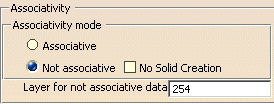 |
||||||
Associativity mode |
||||||
You can choose either the:
By default, the No Solid Creation button is not checked, which means that V4 solids will be created in V4 model. If you check this button, no V4 solid will be created; only V4 volumes will be generated in the .model:
|
||||||
|
|
Since the V4 solid is
necessary for associativity, this option is only available for non-associativity. |
|||||
Layer for not associative data:Synchronization of the model: At each stage of synchronization, the non-associative elements created during the previous migration are added in the "bin" layer and the non-associative elements of the current CATPart's geometry are entirely re-created. In this way, the user, if the user wants, can delete all the old non-associative geometry by selecting the "bin" layer in CATIA V4. |
||||||
 |
||||||
| Number
of the layer for non-associative data: The number of
layer can be specified by the user thanks to the Tools > Option
>
Compatibility Settings. Note that in V4 model, the number of the layer
can have a value between 0 and 254. If this setting is not informed, a
default layer number is used: layer number 254. If you enter 255 for
instance, a warning is displayed. The layer is visible in the model. The
user can put it in the No Show space or delete it if he wants.
Identifiers of the non-associative
elements: During the stage of
synchronization, non-associative elements issued from the previous
migration are moved into the "bin" layer and their identifiers are
modified in order to know which migration number they come from. Each
identifier is modified in that way: RxxxIDENT, where xxx is the migration
number. |
||||||
Create an error feature in CATPart if saving is incomplete |
||||||
|
|
||||||
When some V5 elements cannot be migrated
into CATIA V4, a warning can be displayed and an error feature appears in
the CATPart's Specification Tree.
|
||||||
|
|
||||||
| If the user click Yes, an error feature indicates the V5 component that could not be migrated: "Invalid BRep Geometry.1 (This face is too small)". In the Geometry, the face is highlighted in red and the user can modify it. | ||||||
|
|
||||||
| Always: no warning is displayed and the error feature automatically appears in the CATPart's tree. | ||||||
Associate Curves to Face Boundaries in V4 Model |
||||||
|
|
||||||
|
During the "Save As Model" operation, this option is available and the user can choose to associate (or not) Curves to Face boundaries in a V4 model or not. In the Associate Curves to Face Boundaries in V4 model frame, you can select one of these options:
|
||||||
|
|
If the user has clicked one of these buttons and then he wants to use the by-default option, he needs to delete personal settings before activating this option. | |||||
V4 Model File Name |
||||||
|
|
||||||
Before migrating a CATPart
into a .model, by selecting this option File Name in Capital Letters
you can specify that the resulting .model must have Capital Letters.
|
||||||
Small Edges and Faces Cleaning |
||||||
|
|
||||||
The parameter entered in
the Maximum Gap Of frame is used in order to choose a
maximum gap that may be generated when a small element (Face or Edge) is
cleaned in V4 model.
In the Small Edges And Faces Cleaning frame, a first choice can be activated or not:
|
||||||
|
|
The value of maximum gap must be positive. If it is not the case, a warning is displayed until a positive value is entered: |
|||||
 |
||||||
|
If the value chosen by the customer is higher than the V4 tolerance for curves, then this parameter will not be taken into account and the default value will be used. |
||||||