Standards are defined by your administrator in XML (Extensible Markup Language) files and let you set default values for element properties. In the case of the DXF/DWG:
- standard files apply to all the sessions using them,
thus controlling the company standard at the import process. - the DXF.xml file is a standard that sets the default mapping between DXF/DWG and V5 elements, for the color to thickness, line types and text fonts.
- the V5 elements used in the mappings customized in the DXF standard are those defined in the Drafting standard. This ensures the consistency between the DXF/DWG interface and the Drawings.
- the standard files above are delivered by default in V5. You can customize them or create new standard files to meet your needs.
User Access to Standards
You can choose the standard you want to use via the settings available
through
Tools/Options/General/Compatibility/DXF
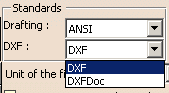
Description of the Standard Parameters
All the parameters are in the category DXF Import.
Line Type Mapping
Allows to associate a V5 Line type for any given DXF line type:
-
Select DXF line types by their name.
-
Select V5 line types by their number.
If a name of line type found in the DXF file is not present in the list, the default V5 line type will be applied to the imported entity.
The USED MAPPINGS section of the report file lists the associations for Line Types used during the import of the DXF file.
Color To Thickness Mapping
Allows to associate a V5 line thickness for any given DXF color.
This capability is useful for DXF files up to the version AutoCAD-R14 in which the line thickness was not defined, and for which the color may be used to define a line thickness.
-
Select DXF colors by their number.
-
Select V5 line thicknesses by their number.
The USED MAPPING section of the report file lists the associations for color to thickness used during the import of the DXF file in the part.
Text Font Mapping
Allows to associate a V5 text font for any given DXF text font:
-
Select DXF text fonts by their name.
-
Select V5 text fonts by their number.
-
Associate a X scale factor to reframe a font with a different geometry (characters too wide or too narrow) to achieve the best possible alignment.
-
Define a default font to be used when there is no mapping for a DXF font.
-
Define a default KANJI font, other than SSS4, to be used when the BigFont DXF font is not mapped.
If a name of text font found in the DXF file is not present in the list, the given default V5 text font will be applied to the imported text.
The USED MAPPINGS section of the report file lists the associations for text fonts used during the import of the DXF file.
Thick Polyline Mapping
Allows to control the way polylines with adjustable width are imported.
Those polylines do not use the standard lineweight attribute, but use either Constant width attribute, or Start segment width and End segment Width for each vertex of the polyline. They can be imported as lines and arcs or as area fills depending on the value of CreateAreaFill and MinThicknessForAreaFill in the ThickPolylineMapping standard.
When the width of the polyline is not null:
- CreateAreaFill=yes authorizes the area fill creation.
In this case, if width is greater than the value of MinThicknessForAreaFill, an area fill that represents the exact geometry of the thick polyline is created. - CreateAreaFill=No, or if width is lower than the value of MinThicknessForAreaFill, the lines and arcs are created with a line thickness mapped from the polyline width.
The value taken for the width is the greater one of startWidth or endWidth for each segment of the polyline.
The report file indicates how the thick polylines are mapped.
Limitations:
- When an area fill is created, the line type of the polyline is not taken into account. This applies only when the width is greater than the value of MinThicknessForAreaFill given in the DXF standard.
- When no area fill is created, in the case of polyline with constant width, arcs or lines will be created for each segment, but no V5 polyline.
The report file indicates if a thick polyline mapping has been applied during the import of the DXF file.
Color Mapping
Allows to control the adaptation of Black and White colors to the background color.
By default, the sheet background is dark blue in 2D Layout for 3D Design, since it is white in Drafting. The consequence is that black lines that are the most frequent in DXF files are not, or only hardly visible.
To improve the visibility of the result of the import in 2D Layout for 3D Design, a new section Color mapping is added in the DXF standard file with three parameters:
- Adapt to Background:
- Yes (default value): the Black and White colors will be changed, either to black or to white depending on the background color and the second parameter
- No: the White and Black colors from DXF will not be changed: they may be not or almost not visible.
- Dark background luminosity (0..255):
- If Adapt to Background=No: this parameter has no effect.
- If Adapt to Background=Yes: this parameters defines
at which luminosity value of the background the Black color is switched to
white:
- If Background luminosity is lower than the given value, that means the background is dark and the Black color from DXF will be changed to white.
- If Background luminosity is greater than the given value, the Black color from DXF remains black.
- The default value is 100.
- Light background luminosity (0..255):
- If Adapt to Background=No, this parameter has no effect.
- If Adapt to Background=Yes, this parameters defines
at which luminosity value of the background the White
color is switched to black:
- If Background luminosity is higher than the given value, that means the background is light and the White color from DXF will be changed to black,
- If Background luminosity is lower than the given value, the White color from DXF remains white
- The default value is 200.
- In other words, when the parameter Adapt to Background=Yes:
- If the Background luminosity is lower than the value given by Dark background luminosity, the Black color from DXF is changed to white (so, both Black and White are white).
- If the Background luminosity is between the values given by Low Luminosity threshold and High Luminosity threshold, no color is changed
- If the Background luminosity is higher than the value given by Light background luminosity, the White color from DXF is changed to black (so, both Black and White are black).
Dark background luminosity and Light background luminosity should be between 0 and 255.
Dark background luminosity must be lower than or equal to Light background luminosity. If it is not the case the Light background luminosity is set to Dark background luminosity.
When a change of Black or White color is done during the conversion because of the Adapt to Background mapping, the information is given in the report file of the DXF conversion.
When the DXF standard does not contain these parameters, the default values are taken. The report file indicates if the adaptation to background color has been applied during the import of the DXF file.