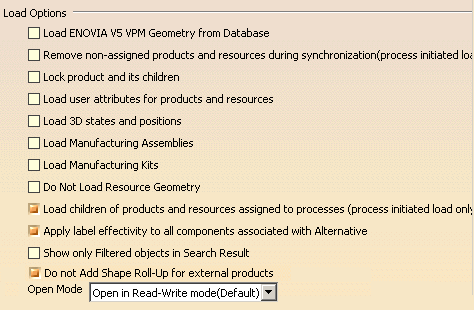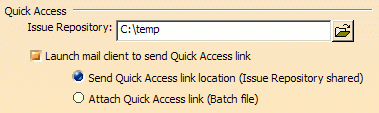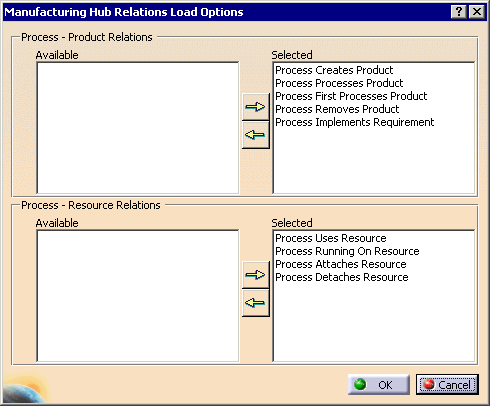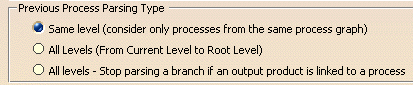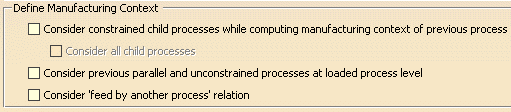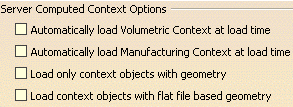This page describes the options
that determine the behavior of DPM when working with the Manufacturing Hub (i.e., whether ENOVIA geometry is loaded from the
ENOVIA database, defining the Manufacturing Context, etc.).
Save Options
|
 |
Save V5 Calculated Time in Manufacturing Hub
|
|
When this check box is selected, calculated times for
activities are saved back to the
Manufacturing Hub.
 The
default value is that the check box is not selected; calculated times are
not saved back to the Manufacturing Hub. The
default value is that the check box is not selected; calculated times are
not saved back to the Manufacturing Hub. |
Save PPR with No Detailing
|
| When enabled, no detailing will be included when saving back to the
Manufacturing Hub.
 The
default value is that the check box is not selected; detailing is saved
back to the Manufacturing Hub. The
default value is that the check box is not selected; detailing is saved
back to the Manufacturing Hub. |
Save Relation to Unexposed Part in Database
|
Display Effectivity Panel
|
Save Control Flow in Partial Read Only
|
|
If you select this check box, when you create or delete control flows
(that is, when you set up links determining which files precede or
succeed each other), they are saved back to the Manufacturing Hub. Once
a control flow is created or deleted, the associated activities are
locked in Manufacturing Hub until the project is closed in V5. This
saves control flow data, but keeps other users from modifying the
affected activities in any other way.
If you clear this check box, you can create or delete control flows
without the flows being saved back to the Manufacturing Hub. This
enables other users to modify the associated activities.
 The
default value is that the check box is selected. The
default value is that the check box is selected.
|
 |
Load Options
|
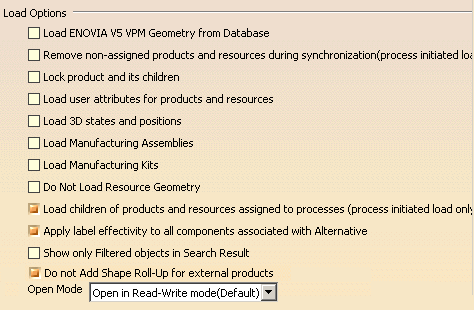 |
Load ENOVIA V5 VPM Geometry from Database
|
|
When enabled, uses the product and resource math data available
in the ENOVIA database when loading into DPM from the
Manufacturing Hub.
|
Remove non-assigned products and resources during
synchronization (process initiated load only)
|
Removes any products or resources that are not assigned to an
activity after synchronization, with the following caveats:
-
If the manufacturing context is loaded, products and resources that
are part of the manufacturing context are not removed.
-
Manufacturing assemblies are not removed. Any product belonging to a
manufacturing assembly will also not be removed.
|
Lock product and its children
|
|
When enabled, linked products and their children are locked and
cannot be modified; only user-defined attributes and Process
Engineer attributes that have no direct mapping in DPM can be
modified.
|
Load user attributes for products and resources
|
|
When enabled, user attributes for products and resources are
loaded when a project is loaded from the Manufacturing Hub.
|
|
|
When disabled, no 3DStates and Positions will be loaded.
|
Load Manufacturing Assemblies
|
|
When enabled, Manufacturing Assemblies associated to the loaded
process or any of its children are loaded. This option is
enabled by default.
|
Load Manufacturing Kits
|
|
When enabled, Manufacturing Kits associated to the loaded
process or any of its children are loaded. This option is
enabled by default.
|
Do Not Load Resource Geometry
|
|
When enabled, resources are loaded without loading their
respective geometry.
|
Load Children of products and resources assigned to
processes (process-initiated load only)
|
|
When enabled, the children of the products and resources
assigned to the selected process are also loaded. |
Apply label effectivity to all components associated with
Alternative
|
|
When enabled, all components associated with the selected
resource are marked with the newly defined label effectivity
when using the Create Alternative command. Otherwise, only the
selected resource for which the alternative is created is
marked. |
Show only Filtered objects in Search Result
When enabled, it shows only filtered objects in search result
panel of Search dialog box.
Do not Add Shape Roll-up for External Product
When enabled, shape roll-up will not be added for external
products and optimized visualization mode will not be available
for them.
|
Open Mode
|
|
You can select from among three options as the
default load mode for a project:
-
Open in Read-Write mode (default)
-
Open in Partial Read only mode
-
Open in Read only mode
 The
default value is Open in Read-Write mode (default) The
default value is Open in Read-Write mode (default)
|
Manufacturing Hub Advanced Options
|
| The options shown below are accessible via the Advanced Options button on the
Manufacturing Hub tab page. |
|

|
Automatically compute Manufacturing Context at load time
Enable this option to automatically load the manufacturing context when a process is loaded.
|
Show Products and Resources in their End Condition Position
When this option is enabled, products and resources are displayed in the position associated to the end
condition of the last process to which they are associated. By default (when this option is not selected), the
Manufacturing Context products and resources appear in their design positions in the V5 process document. |
Process Traversal Relation
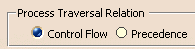
|
|
Control Flow
When selected, Manufacturing context computation is based on control
flow relations.
Precedence
When selected, Manufacturing context computation is based on precedence
constraints.
|
Previous Process Parsing Type
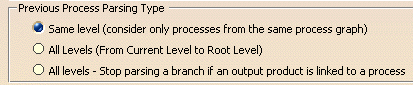
|
|
Same level will only load products from those processes that are in the same process graph as the
loaded process.
All Levels (From Current Level to Root Level) will load products from processes that are at the level
of the current process, followed by its parent level, then that level's parent, and so on, until the root of the
process tree is reached.
All levels - Stop parsing a branch if an output product is linked to a process is an option similar
to the previous, with the exception that if a process has an output product defined, no further products are loaded
from that particular process. This can provide quicker results.
|
|
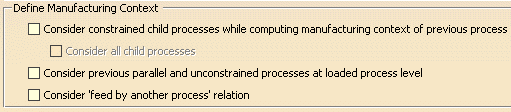
|
|
Consider constrained child processes while computing manufacturing context of
previous process
When loading the products of a previous process that has child processes, this option ensures that the products
associated to those child processes are also loaded. Note that the children of the previous process must belong to
a process graph.
Consider all child processes
When enabled, child processes of previous processes that are not
constrained are considered. In addition, products and resources added by
child processes of previous processes are also considered. Note that the
removal of products/resources by these processes can not be considered.
When this option is not enabled, only the constrained child processes of
previous processes and products/resources added or removed by these
child processes of previous processes are considered.
Consider previous parallel and unconstrained processes at loaded
process level
When there is no hard precedence constraint at the same level, enabling this option loads all of the
unconstrained previous processes' products and resources, as well as any previous parallel processes. This means
that if there is no PERT chart, or if a process is not linked in the PERT chart of a previous process, enabling
this option loads the products and resources loaded due to such a process. Note that removed products and detached
resources are not considered for such unconstrained and parallel previous processes.
Consider 'feed by another process' relation
If a previous process is fed by another process, the output product(s) of the feeding process are considered
as loaded product when computing the manufacturing context.
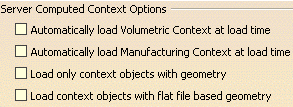
Automatically Load Volumetric Context at Load Time
Automatically Load Manufacturing Context at Load
Time
Load Context Objects with Flat File based Geometry
|
Quick Access
|
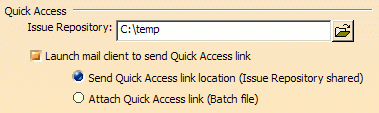 |
Issue Repository
This folder specifies the shared location where generated Quick Access
batch files are saved. Launch mail
client to send Quick Access link
When selected, the default mail client will be invoked with a new email
message when Generate Quick Access Link is used.
Send Quick Access Link location
(Issue Repository shared)
When selected, the body of the new email message will automatically
specify the full path location of the generated Quick Access batch file.
Attach Quick Access link (Batch file)
When selected, the generated Quick Access batch file is automatically
attached to the new email message.

Pack N Go Repository
|
 |
Manufacturing Hub Relations Load Options
|
|
The Manufacturing Hub Relations Load
Options dialog box appears when you click the Load Relation
Options button on the
Manufacturing Hub tab page. |
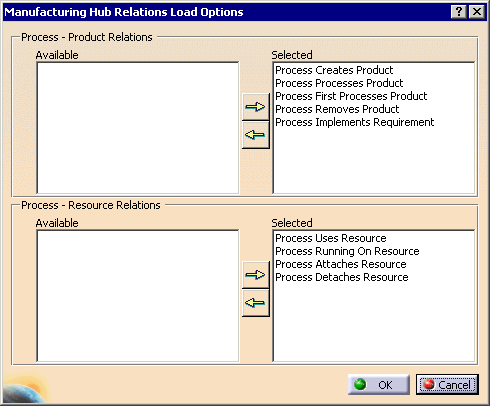 |
 |
|