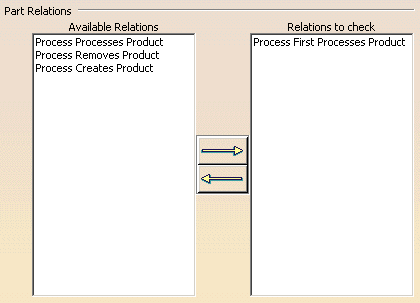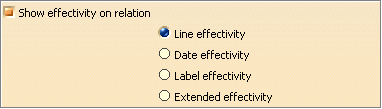This page describes the options that determine the behavior of:
- Part Relations
- Highlight Unassigned Parts
- Show Effectivity on Relation
- Attributes on Relations
- Modification Table
Highlight Unassigned Parts |
||||||||
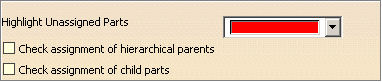 |
||||||||
The color selected from this list box determines the color
of unassigned parts in the 3D window.
Check Assignment of Hierarchical ParentsIf you select this this check box, the selected product structure will be considered assigned if one of its hierarchical parent is assigned to any activity. Check Assignment of Child PartsWhen you select this check box, the selected product's children's assignment are checked independently for assignment in the part consumption analysis. In cases where the selected part has children and both the options are selected, then the first option has priority. The following example illustrates these two options. Product1 has three children:
Product1 has been assigned to an activity using a relation that has been selected in Part Relations area. This relation is considered for Part Consumption Analysis. The table belows provides how the command considers part assignment when performing Part Consumption Analysis:
|
||||||||