This tab deals with the following categories of options:
Query
Number of characters taken into account for the query
Enables the user to define the number of characters that will be taken into account when querying the database.
![]() By default, the value is set to 20.
By default, the value is set to 20.
Environment
- ENOVIA VPM V4: By default, the working environment is ENOVIA VPM V4.
- ENOVIA V5 VPM: By default, the working environment is ENOVIA V5 VPM.
- SMARTEAM: By default, the working environment is SMARTEAM
![]() By default this option is set to ENOVIA V5 VPM.
By default this option is set to ENOVIA V5 VPM.
Authorized rules
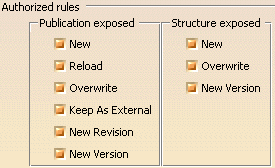 |
Publications exposed
- New: The user can save new objects in the VPDM.
- Reload: The user can reload objects from the VPDM.
- Overwrite: The user can overwrite the objects stored in the VPDM by those loaded in session.
- Keep As External: The broken link will be accepted as "broken" during the reconciliation phase.
- New Revision: This option is similar to the Overwrite option except that when the user saves to ENOVIA V5, a new revision of the selected document is created.
- New Version: This option is similar to the Overwrite option except that when the user saves to ENOVIA V5, a new version of the part is created along with a new revision of the part's geometry document.
![]() By default, all options are enabled.
By default, all options are enabled.
Structure exposed
- New: The user can save new objects in the VPDM.
- Overwrite: The user can overwrite the objects stored in the VPDM by those loaded in session.
- New Version: This option is similar to the Overwrite option except that when the user saves to ENOVIA V5, a new version of the part is created along with a new revision of the part's geometry document.
![]() By default, all options are enabled.
By default, all options are enabled.
Note: These options are not available for users of SMARTEAM CATIA Supply Chain Engineering Exchange.
Report Generation
 |
You can generate a report of the current reconciliation choices you have defined. In this case, an xml file is saved to a user specified directory and is launched in the default web browser (the browser must be compatible with xml and xsl). The xml file references a style sheet which controls how the information will be displayed in the browser.
In this section, you can customize the layout and content of the reconciliation report.
Output directory: Select the target directory where you want the xml file of generated report to be saved.
Input XSL: You can specify the style sheet to translate the generated xml file into the html file which is getting displayed.
![]()