On Windows, you print using the default printer declared by your Windows system administrator.
However, on UNIX, you will only be able to print once you have set up a printer.
You can set up two types of printers:
- Windows Printers
- 3DPLM Printers.
Setting up a Windows printer creates a printer configuration file,
needed for printing, in $HOME/CATSettings/Printers.
Setting up a 3DPLM printer creates a configuration file named
PLOTxxxx.xml containing the printer and the driver
configuration settings in $HOME/CATSettings/Printers/.
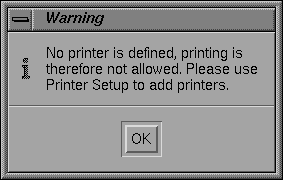
The objective of this section is to show you how to set up your environment to get your printer operational, which is performed by creating and customizing a file called a printer configuration file. The role of this file is to declare your printer so it is recognized by Version 5. Once at least one printer has been declared, the above message will no longer appear.
We assume that:
- The physical printing device has been installed and connected to the system
- Your system administrator has already declared your printer to your UNIX operating system.
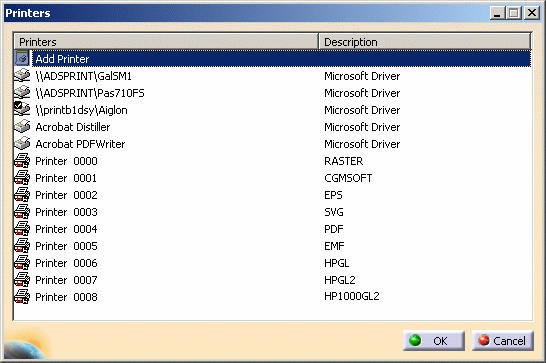
To do so:
-
Open an MS-DOS window.
-
Change to the default folder in which you installed the product.
The default folder is: C:\Program Files\Dassault Systemes\Bn\intel_a\code\bin(where
nis the current release number)
-
Enter the command:
CATPrinterManager
-
Change to the directory:
/usr/DassaultSystemes/Bn/OS_a/code/command/
(where
nis the current release number) -
Run the command
CATPrinterManagerThe Printers dialog box opens: 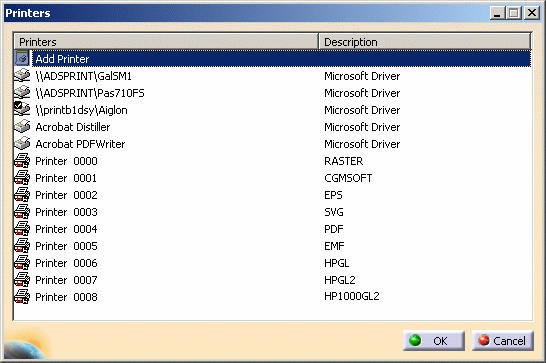
You can then set up your printers as explained above.
Environment Variables in Submission Scripts
Below are listed all the environment variables you can use in both declaration and execution scripts.
|
Variable |
Used to define... |
|---|---|
| %CATPRT_DOC_SHEET_COUNT% | Number of sheets to be printed. It is automatically updated by the application. |
| %CATPRT_DOC_SHEET_NUM% | Number of the sheet to be printed. |
| %CATPRT_DOC_PATH% | Path of the document to be printed. |
| %CATPRT_DOC_NAME% | Name of the document to be printed. |
| %CATPRT_PRINTER_NAME% | Name of the printer to be used to print the document. |
| %CATPRT_PAPER_WIDTH% | Paper width. |
| %CATPRT_PAPER_NAME% | Paper format (e.g. A4, etc.). |
| %CATPRT_PAPER_ORIENTATION% | Paper orientation (e.g. Portrait, etc.). |
| %CATPRT_PAPER_UNIT% | Unit for parameters (e.g. "mm" for Millimeter). |
| %CATOUT% | Name of the sheet to be printed. |