The Search Fillets
command and the Fillet Radius Reduction
command are two steps of one tool that helps
you find fillets and
reconstruct them to reduce the processing time on large models.
However, not
all cases are detected nor can be reconstructed.
- Faces in the NoShow are not dealt with.
- Fillets with variable radius are not dealt with.
- Once you have clearly identified strip of fillets to process, we recommend that you join those fillets.
- We recommend that you use the Target radius option.
- The result of the reconstruction depends directly of the quality of the faces to process.
- We recommend that you perform a fillet search, although it is not mandatory.
- Only rarely can all the surfaces retrieved with the Search
Fillets command be used directly to recreate fillets.
Be sure that you process areas with consistent fillets. - If a join cannot be used by the Fillet Radius Reduction command, we recommend that you edit it and split it.
- See also How to Deal with a Failure.
Reducing the Fillet Radius
-
Click Fillet Radius Reduction
 in the Modify Fillet Radius toolbar.
in the Modify Fillet Radius toolbar.
The Fillet Radius Reduction dialog box is displayed.
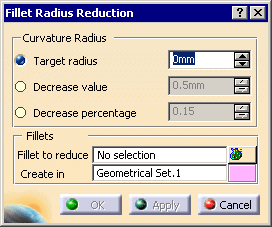
-
Specify the curvature radius value to be reached:
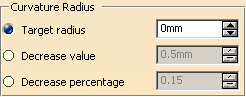
- Select Target radius (recommended option) and enter the value to be reached
- or select Decrease value and enter an absolute value by which the current value of each fillet will be decreased.
- or select Decrease percentage and enter the percentage of reduction of the current fillet.
-
If necessary, display the User Selection Filter toolbar (View>Toolbars>User Selection Filter).
Click to select surfaces or
to select surfaces or
 to select faces.
to select faces. -
Select the fillet to reduce, either by selecting surfaces or faces or a Geometrical Set.
Multi-selection is available. -
Create in proposes you a Geometrical Set in which the output surfaces will be created.
You can edit its name and change its color (double-click the color patch to start the color editor).
If the Geometrical Set does not yet exist, it will be created.
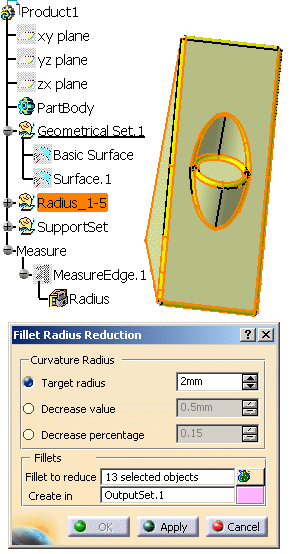
-
Click Apply to compute and display the new surfaces in the 3D viewer and in the specification tree.
CCVFilletSurface.x features are created in the specification tree.
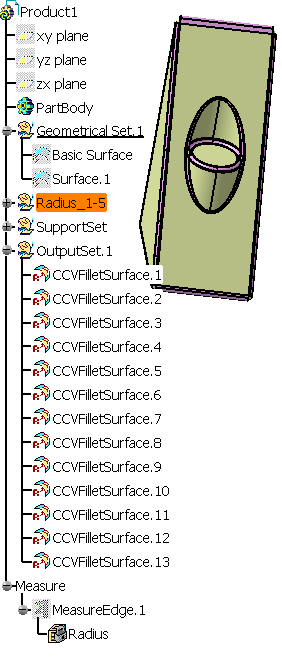
They can be edited by a double-click:
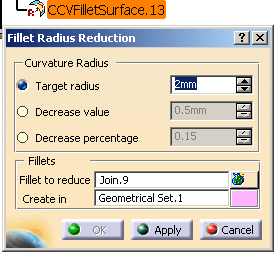
How to Deal with a Failure
You have created a fillet, but it is invalid:
-
Select the invalid CCVFilletSurface feature in the specification tree.
-
Find the input elements of the join which you used to create the CCVFilletSurface feature (use the Parent/Children functionality).
-
Edit the join you used as input:
-
Check that its free edge is valid, i.e. it does not
have an inner free edge.
- Should this happen, modify the join tolerance to remove this inner free edge.
- If the free edge is valid, remove some faces in order to reduce the scope of the Radius Fillet Reduction.
-
Check that its free edge is valid, i.e. it does not
have an inner free edge.
-
Start the Radius Fillet Reduction again.
Once you have a satisfactory result, add some faces to the join and restart the Radius Fillet Reduction.
You could not create the fillet:
-
Try again with a Target radius set to 0.
-
Once you have created a fillet with this value, create fillets with GSD fillet commands.
You could not create the fillet on a join:
Restart the reduction in the reverse order:
-
Reduce the fillets on the surfaces first, one by one, before creating the join.
-
Perform a join on the resulting surfaces.
Please note that in this case, it is possible that the resulting join does not respect the connexity tolerance.
![]()