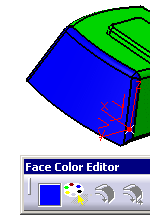|
-
Click Face Color Editor
 in the Analysis toolbar.
in the Analysis toolbar.
The Face Color Editor dialog box is displayed.

-
Select the current color:
- Double click the patch of color.

The Color dialog box is displayed.

- Choose a new color and click OK.
This color becomes the current one, and the icon in the
Face Color Editor dialog box changes to that color.
|
-
Click Select Faces in a Polygon Trap
 and draw a polygon around the faces you want to edit.
and draw a polygon around the faces you want to edit.
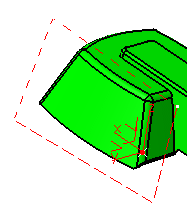
Double-click to end the polygon.
The current color is applied to the
faces inside the polygon.
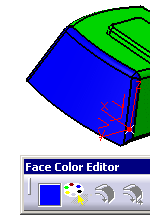
-
Click OK in the Face Color Editor dialog to validate and exit the
command.
|