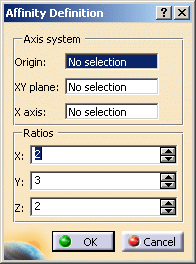This task shows you how to transform geometry by means of an affinity
operation.
The Affinity
command applies to current bodies in case of Part Design workbench.
Open the
Transform1.CATPart document.
To perform this task in
the Part Design workbench, open a CATPart of your choice.
-
Click Affinity
 .
. -
Select the Element to be transformed by affinity. This option is available only in the Generative Shape Design workbench.
-
Specify the characteristics of the Axis system to be used for the affinity operation:
-
the Origin (Point.1 in the figures below)
-
the XY plane (the XY plane in the figures below)
-
the X axis (Line.1 in the figures below).
-
-
Specify the affinity Ratios by entering the desired X, Y, Z values.

Ratios X = 2, Y =1 and Z=1. 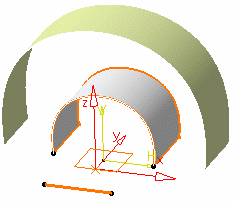
Ratios X = 2, Y =1 and Z=2. 
Ratios X = 2, Y =2.5 and Z=2 -
Click OK to create the affinity element.
The element (identified as Affinity.xxx) is added to the specification tree. 
- Use Hide/Show initial element to hide or show the original element for the translation. This option is available only in the Generative Shape Design workbench.
- Choose whether you want the result of
the transformation to be a surface or a volume by switching to
either Surface or Volume option. This option
is available only in the Generative Shape Design workbench.
This capability is only available with the Generative Shape Optimizer product.
This switch only concerns volumes since the transformation of a surface can only be a surface. Thus in case of multi-selection of volumes and surfaces, the switch only affects volumes.
Note:- Replacing an input element does not change the result type,
- The switch between surface and volume is grayed out when
editing the feature.
To have further information about volumes, refer to the corresponding chapter.

- If you select a solid as the input element, the result will either be a surface or a volume.
- The selection of the feature prevails
over the selection of the sub-element.
To select a sub-element, you need to apply the ''Geometrical Element'' filter in the User Selection Filter toolbar.
For further information, refer to the Selecting using a Filter chapter in the CATIA Infrastructure User's Guide.

The following capabilities are available: Stacking Commands and Selecting Using Multi-Output.
![]()