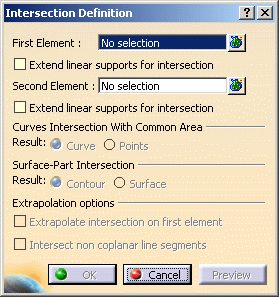You can intersect:
- wireframe elements
- solid elements
- surfaces
Open the Intersection1.CATPart document.
-
Click Intersection
 .
. -
Select the two elements to be intersected.
-
Choose the type of intersection to be displayed.
- a Curve (when intersecting two curves):
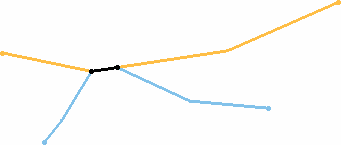
- Points (when intersecting two curves):

- a Contour: when intersecting a solid element with a surface :
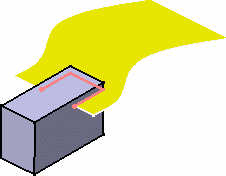
- a Face: when intersecting a solid element with a surface (we increased the transparency degree on the pad and surface):
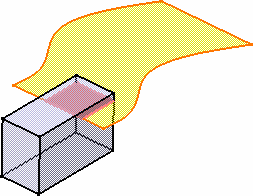
-
Click OK to create the intersection element.
This element (identified as Intersect.xxx) is added to the specification tree. 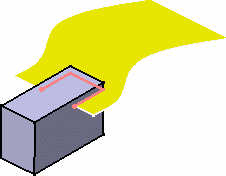
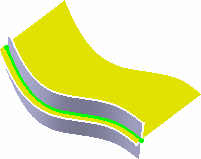
The above example shows the line resulting
from the intersection of a plane and a surfaceThe above example shows the curve resulting
from the intersection of two surfaces
Additional Parameters
Several options can be defined to improve the preciseness of the intersection.
Open the Intersection2.CATPart document.
- Extend linear supports for intersection
enables to extend the first, second or both elements.
This option is especially useful if you work within an ordered
geometrical set environment. In some confusing cases (for instance
shallow angles), this option may give a more accurate result as it takes
into account the geometry rather than the topology.
Both options are unchecked by default. Here is an example with the option checked for both elements. 
- Extrapolate intersection on first element
enables to perform an extrapolation on the first selected element,
in the case of a surface-surface intersection. In all the other cases,
the option will be grayed.
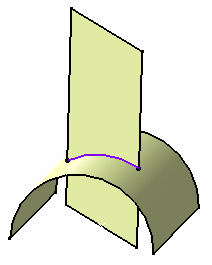
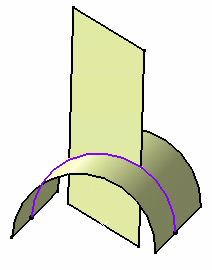
Intersection with the Extrapolation option unchecked Intersection with the Extrapolation option checked
- Intersect non coplanar line segments
enables to perform an intersection on two non-intersecting lines.
When selecting this option, both Extend linear supports for intersection options are selecting too. 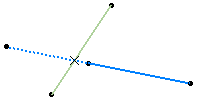
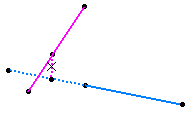
Intersection between the light green line and the blue line: the intersection point is calculated after the blue line is extrapolated Intersection between the pink line and the blue line: the intersection is calculated as the mid-point of minimum distance between the two lines
The following capabilities are available: Stacking Commands and Selecting Using Multi-Output.
- If you select a body or a hybrid body containing both solid and wireframe elements as input, only the solid elements are taken into account to compute the intersection.
- Avoid using input elements which are tangent to each other since this may result in geometric instabilities in the tangency zone.
- If the intersection stops at an edge and providing the edge can be merged with the intersecting element (if the distance is less than 0.1mm), then it is projected onto the intersecting element. The projection is integrated to the intersection result.
![]()