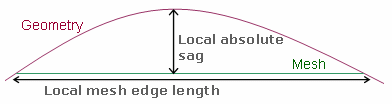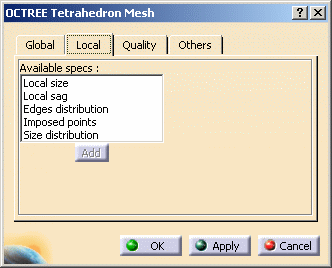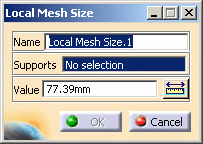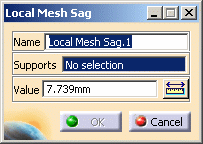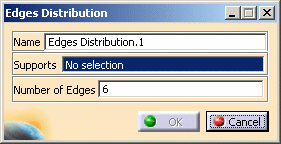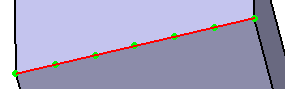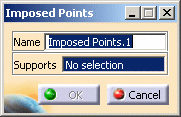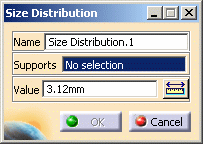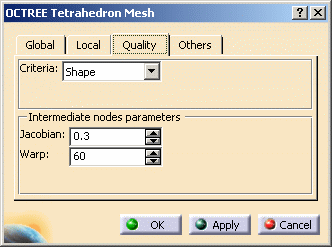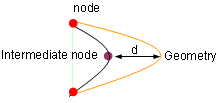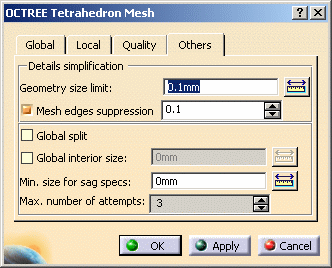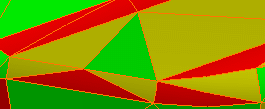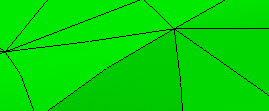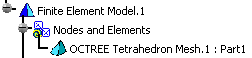This task shows you how to create a 3D mesh using Octree tetrahedron elements.
This command is available both in the Generative Structural Analysis workbench and in the Advanced Meshing Tools workbench. Options available in the Octree tetrahedron mesher are different depending on the products you have installed:
Generative Part Structural Analysis (GPS) or FEM Surface (FMS)
In this configuration, the dialog box allowing you to define Octree 3D mesh parts contains only two tabs either in the Generative Structural Analysis workbench or in the Advanced Meshing Tools workbench.
-
Click Octree Tetrahedron Mesher
 (in the Model Manager toolbar for the Generative Structural
Analysis workbench or the the Meshing Methods toolbar for the
Advanced Meshing Tools workbench).
(in the Model Manager toolbar for the Generative Structural
Analysis workbench or the the Meshing Methods toolbar for the
Advanced Meshing Tools workbench). -
Select the part you want to mesh.
In this particular case, select PartBody.

You can only select 3D geometries belonging to the default PartBody.
The OCTREE Tetrahedron Mesh dialog box appears.

-
Global tab: lets you change global parameters.
To know more, refer to the global tab description. -
Local tab: lets you create local parameters.
To know more, refer to the local tab description.
-
-
Enter the desired options in the OCTREE Tetrahedron Mesh dialog box.
In this case, enter 24mm as Size value.
-
Click OK in the OCTREE Tetrahedron Mesh dialog box.
The new mesh part has been created manually and the specification tree is updated.
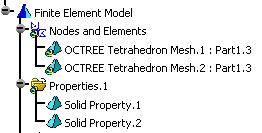

If you rename the part that is the support of a mesh part, the mesh part is also renamed but this change is not dynamically displayed in the specification tree. You must collapse and expand again the Nodes and Elements node or the Finite Element Model node of the specification tree.
3D mesh can be deleted and/or added to parts manually.