This task shows you how to generate a CATPart from a product.
When you are generating the CATPart:
- The command can capture all geometrical representation detected in all activated nodes that are children of the selected node. Each geometrical representation found, can be created in the CATPart as an isolated body.
- Do not mistake the ObjectName Object > Activate/Deactivate Component contextual command with the Representations > Deactivate Node command. This last command deactivates the representation visualization of the component, not the component.
- V4 model are processed like the standard V4 to V5 interactive translation does it (copy break link result).
- All positions of the geometrical representation are kept in the new CATPart relatively to the higher root product currently opened in the V5 session. In other words, the new CATPart origin is created by the command, using the root higher level of the opened CATProduct, which is not necessary the node selected by the user.
- Visualization Mode is taken into account: if conversion is launched on a CATProduct open in visualization mode, all CATPart and model are processed. In fact they are switched one by one from Visualization Mode to Design Mode, processed and switched back to Visualization Mode. It avoids memory peak and allows you to convert very large products.
- Elements in No Show are not converted.
- Empty Geometrical Set and Geometrical Set containing only geometrical features in No Show are not processed (no empty body after creation).
- For V4 model, all wireframe features are created inside one specific Geometrical Set named Wireframe.
- Reference planes of created CATPart are in No Show.
- Axis System of CATPart are not converted.
- Only the color of part bodies are kept. This is means that color on sub-elements and Part Design features are not kept during process.
- Only one product can be selected, the multi-selection is unavailable.
- All processed objects are renamed with the path of instance in reference product. It allows user to understand easily from which CATPart comes each elements. Notice that it could generates very long names if the product structure is depth (or if instance name are long).
- An empty PartBody is already created (default body of a new part).
Open the Assembly_01.CATProduct document.
-
Select Assembly_01 in the specification tree.
The Generate CATPart from Product dialog box appears.

-
The default name for the generated part is ProductName_AllCATPart.
-
The Merge all bodies of each part in one body option allows you to merge, for each part, in one body all its part bodies through an add operation and all its Geometrical Sets through the Change Geometrical Set command.
-
The name of this body is the name of the instance the CATPart with its full path.
-
Names of all geometrical features and bodies are kept as in original CATPart.
-
This option is also efficient for V4 model.
-
-
Click OK.
The Assembly_01_AllCATPart has been created.
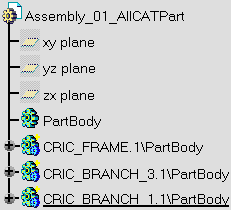
The options under Checking Operation When Renaming (Tools > Options > Infrastructure > Part Infrastructure > Display) do not work under the same tree node in Product Data Filtering. In this case, you can find several elements with the same name under one node.