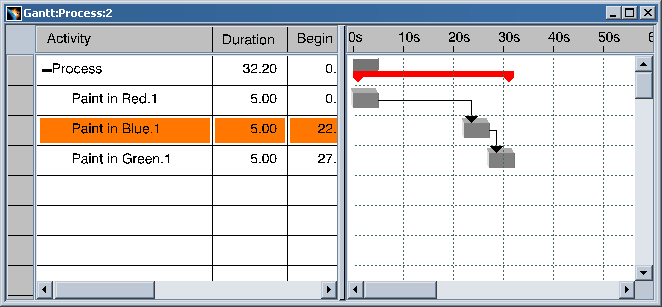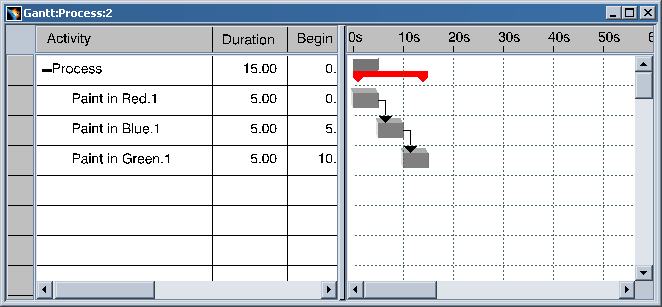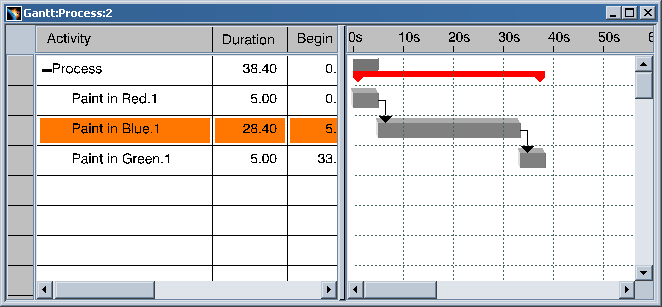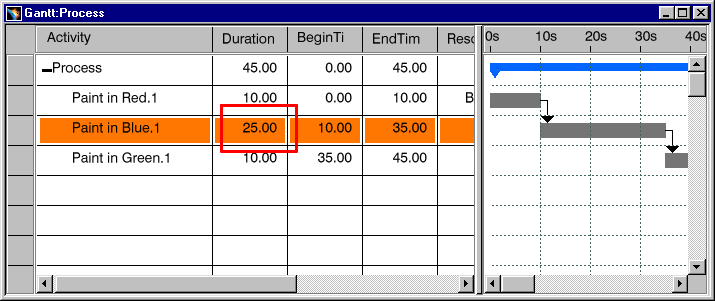|
Activities which have no child activities can be manipulated in two ways when viewing the Gantt chart. Both the time at which an activity starts and its length of duration can be changed from the Gantt view.
|
|
|
|
Modify the Start Time |
|
In the right frame of the Gantt chart, select the bar which represents the the activity of
interest and drag it to the desired time location. (Note that other sequence constraints with any activities
which follow the selected activity may prevent it from being dragged as far as desired.)
The following image shows a normal view of the Gantt chart:
Below, the time bar for the Paint In Blue.1 activity is selected by clicking and holding the left mouse button while the mouse pointer is over it (the mouse pointer will change to a hand). The selected time bar becomes hollow and outlined. With the left mouse button held down, the time bar can be dragged to a new location:
|
|
Modify the Estimated Cycle Time |
|
|
Position the cursor at the far right end of the time bar for the activity to be changed (the
mouse pointer changes to
When the mouse button is released, the Paint in Blue.1 time bar resumes its solid color and the parent Process time bar is updated to reflect the change as well:
|
|
Edit Activity Properties |
|
|
The value of the activity properties displayed in the left frame of the Gantt viewer can be edited at any time by double-clicking on the cell containing the value to edit.
A dialog box corresponding to the selected activity property is displayed, with the current value of that property highlighted. In the above example, the Duration value was double-clicked for the Paint in Blue.1 activity. Any of the values displayed in the left frame of the Gantt viewer can be edited In the same manner. Double-clicking an activity name presents a dialog box that allows for the name of the activity to be edited. Edit the value and click OK.
The edited value is updated in the Gantt viewer, as well as any other viewers currently active. If the activities are displayed based on Calculated CycleTime values, then such values cannot be edited either by dragging the corresponding time bars or by double clicking on the corresponding cells. The cycle time values can be updated by executing the Update Process CycleTime command, which is on the Simulation toolbar of the Workcell Sequencing workbench (appropriate license required). The Calculated Cycle Time parameter of the activity can be updated by using the Update Process Cycle Time command. This command internally runs the simulation engine to compute the Cycle Time of the activity. If the activity has children then the Calculated Cycle Time is obtained from the children activities. This time cannot be manually set by the user. Start and Stop activities are defined as having 0 time. If the activity only has the Start and Stop activities as its children and the Update Process Cycle Time command is executed, then for such an activity, the Calculated Cycle Time remains set to 0. This has to be rectified by replacing either the Start and Stop activities or adding any non-zero timed activity as a child.
|