-
Click Open
 in the Standard toolbar, or select File > Open.
in the Standard toolbar, or select File > Open. -
Select the document to be opened. In this case, open GenDrafting_part.CATDrawing.
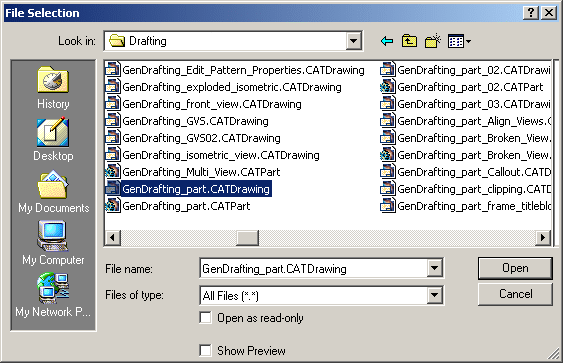
The GenDrafting_part.CATDrawing document opens as shown below:
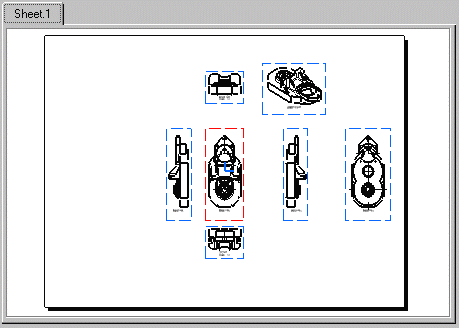
The document E:\GenDrafting_part.CATDrawing is corrupted. Some elements
have been modified or removed to be able to open it. Do an update on the
document and launch CATDUA utility with following rules: DCT_0 DCT_4
DDI_4 DST_2 DAC_1.The problem related to the structure of the drawing may be due to corrupt geometry. In such cases, it is recommended to use the CATDUA utility to check the validity of geometry within the drawing. (Note that the rules referenced by the message are provided for information only.) For more information about CATDUA, see Infrastructure User's Guide: Using the CATDUA V5.