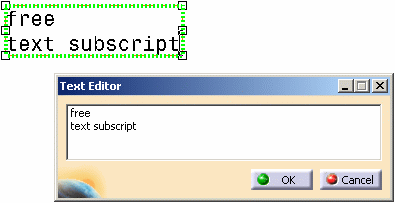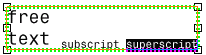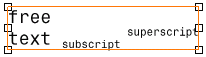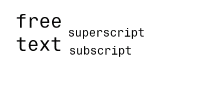Editing Annotation Font Properties
-
Double-click the text to switch it to edit mode.
-
Select the whole text (you can also select only part of the text) and then select Edit> Properties.
You can also right-click the selected text, then choose Properties. -
In the Properties dialog box that appears, select the Font tab. The associated dialog box is displayed.
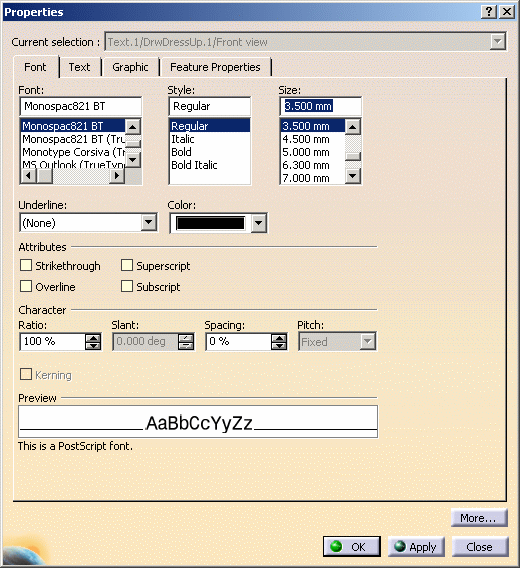
- Font, Style, Size, Underline and Color: Choose the font, size, style and color of the text, and underline it.
- Attributes: Draw a line through (Strikethrough)
or above (Overline) the selected text, and superscript or subscript
it.

You can either underline or overline a text, but you cannot do both. - Character:
- Ratio: Modifies character width.
- Slant: Modifies character slant (for Italic text style, slant=15 deg).
- Spacing: Changes the spacing between characters.
- Pitch: Sets a fixed or a variable pitch. As an example,
create the free text Tools
and apply the font ROM1.
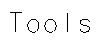
Fixed Pitch 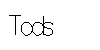
Variable Pitch

- The Slant and Pitch options are available only for stroke fonts.
- The pitch of some stroke fonts cannot be modified. In that case, the Pitch combo list is disabled.
- If you use characters in some fonts that have no or very little spacing (i.e. i or l), you should not set the spacing to 0 mm. In such case they would look as if they are superimposed and only one character would seem to be displayed in your annotation.
- Kerning:
Reduce space
between letters. This option is available with open type fonts, and for text only. OTF are customer's fonts, they are not provided with CATIA.

without kerning 
with kerning - More button: Display extra options, if any are available.
- When you use a font stroke for annotations, the character's thickness is set to 1 for regular style and 3 for bold style.
- You can customize standard files in order to remove this parameter from the Thickness combo box so that it cannot be applied to annotations' characters.
-
Modify the available options as required.
-
Click OK to validate and exit the dialog box.
- For more information on font properties, refer to the Infrastructure User's Guide.
-
From R18, the True Type Fonts available in Windows are also supported in UNIX. Furthermore, their rendering is also improved. To make sure that the drawing representations created with previous versions are not modified, this improvement is available only for annotations created in R18 or later.
Changing Character Ratio and Spacing
This task shows you how to change the character ratio and spacing of a portion of text. It is also possible to change these for a whole text.
-
Double-click the text to switch it to edit mode.
-
Select a portion of text and right-click it.
-
Click Properties in the menu that appears. The Properties dialog box appears.
-
Select the Font tab.
-
In the Character area, increase or decrease the value in the Ratio field to change the character ratio.
-
Modify the value in the Spacing field to change the character spacing.
-
Click OK to validate your changes. The text is updated.
Superscripting or Subscripting the Text
This task shows you how to make a text superscript or subscript, and how to specify their position.
-
Double-click the text to switch it to edit mode.
-
Type a text, subscript for example, after the text you created previously.
-
Select the piece of text subscript which you just typed and right-click it.
-
Click Properties in the menu that appears. The Properties dialog box appears.
-
Select the Font tab.
-
In the Attributes area, select the Subscript check box.
-
Click OK to validate your changes. The selected text is made subscript.
-
Now type another text, superscript for example, after the existing text. For the moment, the new text takes on the properties of the subscript text in front of it.
-
Select the piece of text you just typed and right-click it.
-
Repeat steps 4 and 5.
-
In the Attributes area, select the Superscript check box (instead of Subscript) and click OK. The selected text is made superscript.
-
To align the subscript and superscript texts and set their offset and size, select the whole text and right-click it.

The offset defines the vertical position of the superscript or subscript text from the baseline of the text. The size defines the height of the superscript or subscript text. Both values are expressed as a percentage of the font size.
-
Click Properties in the menu that appears.
-
In the Properties dialog box, select the Text tab.
-
In the Options area, select the Back Field check box to align the texts.
-
Increase or decrease the values for the superscript and subscript texts in the Offset and Size fields to set the offset and size.
-
Click OK to validate. The subscript and superscript texts are now aligned and set as defined.
![]()