-
From the specification tree, select the sheet or sheets you want to move.
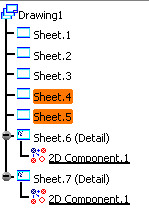
-
Right-click the selected sheets and select Selected objects > Reorder.... The pointer changes to let you select the new location for the selected sheets:
-
 Select a sheet with the pointer downwards to
move the selected sheets below this selected
target
sheet.
Select a sheet with the pointer downwards to
move the selected sheets below this selected
target
sheet.
By default this pointer is displayed. -
 Select a sheet with pointer upwards to move
the selected sheets above this selected target
sheet.
Select a sheet with pointer upwards to move
the selected sheets above this selected target
sheet.
To display this pointer press Ctrl.
-
-
In this scenario select Sheet.2 with downward pointer. The sheets Sheet.4 and Sheet.5 are now reordered after Sheet.2.
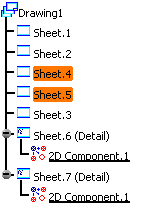
-
You cannot reorder sheets and views at the same time. You can either reorder a set of sheets or reorder a set of views.
-
Sheets can only be reordered under their parent drawing (if you want to put a set of sheets under another drawing, use Cut/Paste instead).
-
Views can only be reordered under their parent sheet (if you want to put a set of views under another sheet, use Cut/Paste instead).
-
The reorder functionality does not allow you to break the rule of having the detail sheets after regular sheets in the specification tree. Detail sheets are always reordered after the regular sheets.