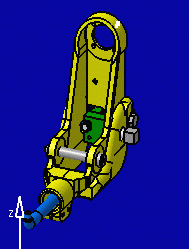 |
- On this CATProduct document, Product Structure sub-products have already been assigned numbers (Generate Numbering icon). For more details, see the Product Structure User's Guide.
- The number displayed
in the balloons depends on the following:
- The number is the same as the one displayed in the Advanced Bill of Material for the component (if the Advanced Bill of Material has been created).
- The number is defined by Generate Numbering command and is displayed in the Number property of the instance (if any).
- If both of the above cases are not applicable then an index automatically increments the number (from 1 to n).
-
Go to the Generative Drafting workbench by opening Product_Balloon.CATDrawing document.
-
Click Balloon
 in the Annotations
toolbar (Texts sub-toolbar).
in the Annotations
toolbar (Texts sub-toolbar). 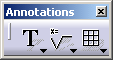
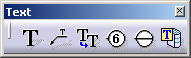
-
Go over one of the part with your cursor.
All the edges on all the views extracted from the part are highlighted.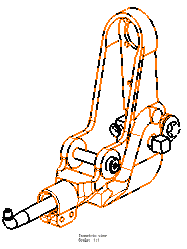
-
Create a balloon by selecting an edge.
The number of the balloon corresponds to the number of the sub-product created in the product which the views were generated from. In this particular example, even though the balloon you are creating is the first one, it is assigned number four as it is applied to sub-product number four.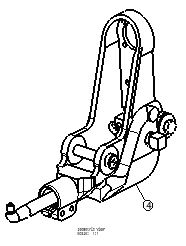

Note that if you modify the numbering in the product and then regenerate the product, the balloon modification will be applied to the generated views only after you perform a view update.
![]()