-
Click the Thread with Reference icon
 from the Dress-up toolbar (Axis and Threads
sub-toolbar).
from the Dress-up toolbar (Axis and Threads
sub-toolbar).
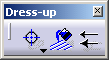
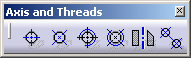
- The Reference Tap type option
 ,
which is activated by default.
,
which is activated by default. - The Reference Thread type option
 .
.
-
Select the Reference Thread type option
 .
. -
Select the hole (or circle) to which you want to apply the thread.
-
Select a reference line.
The thread is created according to this reference.

-
Select a manipulator and drag it along a direction. Thread axis lines are modified symmetrically.
- When creating a thread associated to interactive (2D) geometry,
the 2D circle radius is computed according to the following formula:
Thread Radius = 2D Circle Radius * 1.125mm +0.25mm.
The Metric Thin Pitch or Metric Thick Pitch defined by standards being different, these cannot be applied. - When creating a thread on a generative view, a message will be displayed if the center line cannot be associative to the 3D. In this case, the thread is neither linked to the 3D nor to 2D drawing elements. For example, a non-associative thread with a reference line will not be updated when the reference line is moved.
![]()