Scaling elements also means re-computing distance values, if needed. Note that angle values will not be modified. Be careful: only non-fixed elements are updated.
-
Click Scale
 .
.
You can first select either the geometry or icon. If you select the icon first, you cannot multi-select elements.
-
Select the elements to be scaled.
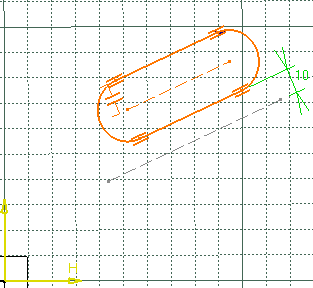
-
Click to indicate the center point on the geometry.
You can define the center point from its coordinates in the Sketch tools toolbar fields.
-
In the Scale Definition dialog box, type 2 as the scale value you want.

-
Click OK.
Internal constraints are preserved but revalued. As for external constraints, geometrical constraints are deleted, dimensional constraints are modified and revalued.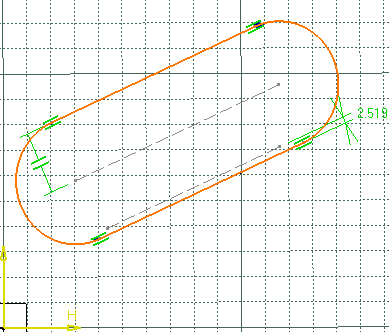
More about Snap Mode
You can enable the
Snap mode
option in the dialog box to increment scale
value by steps.
Note: To change the step value, right-click the value field and select
Change step > xxx mm.
For more information about parameter management which is common to all
parameters used in CATIA products, see CATIA Infrastructure User's
Guide: Using Knowledgeware Capabilities:
Parameters.