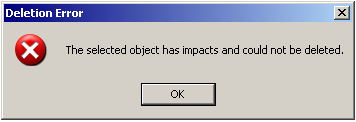This task shows you how to delete Part Version, Document Revision, Capture and VPMClash. This frees up shared resources by deleting superfluous data.
When deleting Part Version, Document Revision,
Capture and VPMClash, the Delete Object
![]() command can be accessed in the contextual menu of the search result
window, or from the VPM Edition toolbar.
command can be accessed in the contextual menu of the search result
window, or from the VPM Edition toolbar.
-
To delete a Part Version, Document Revision, Capture or VPMClash, right-click it and select the Delete Object
 command in
the contextual menu of the search result window. For document revisions
this command can be accessed in the impact graph
as well.
command in
the contextual menu of the search result window. For document revisions
this command can be accessed in the impact graph
as well.-
If you select a standalone Part Version, the following Delete Part Version dialog box appears.
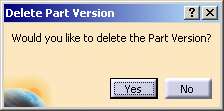
-
If you select a capture or a VPMClash, the conformation dialog box appears asking you if you want to delete the selected item. Click Yes to confirm.
Note: To know rules for Delete command, see Rules For deleting Part Version and Document Revision.
-
-
To delete a Part Version which has impacts, activate Authorize object deletion with impacted objects.
-
Select Tools > Options.
-
Under Options navigation tree, click ENOVIA V5 VPM, and click VPM Navigator.
-
On the VPM Navigator Properties tab, under Delete Objects, select the Authorize object deletion with impacted objects check box.

-
-
Select Yes.
Several checks are now made:-
to ensure that the objects with dependency links will be deleted.
-
to ensure that, if the selected object is a Part version, it has no instance link. If a link is found, an error message will appear telling you that the object cannot be deleted
-
P&O checks are made.
The selected object is deleted. The impacted object is not deleted.
-
-
You can only delete one object at a time.
-
If the object to be deleted or one of its associated objects has not already been locked, the following error message will appear:
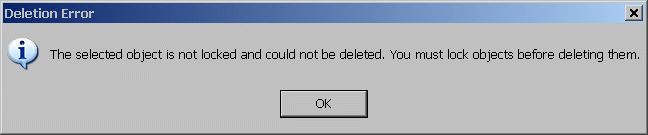
-
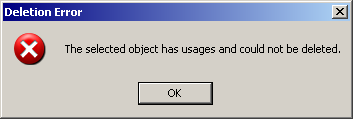
- Part Version which has Exposition/primary-representation link
with a Document Revision and has no usages, but impacts on other
objects. In this case the Part Version cannot be deleted.
- If you try to delete a stand alone Part Version, the Part Version gets deleted.
- If you try to delete Part Version which is associated to more
than one Document revision (without Exposition /
primary-representation link), only the Part Version gets deleted.
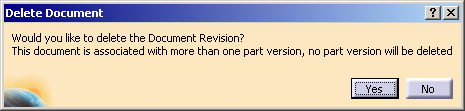
- If you try to delete Part Version which is associated to more than one Document revision (all DR have Exposition / primary-representation link), only the Part Version does not get deleted.
- Document Revision that is linked to Part Version which has Exposition /
primary-representation link & has no usages, but impacts on other
objects. In this case the Document Revision cannot be deleted. To delete the DR
with Impacted objects, activate Authorize object deletion with
impacted objects, and then delete Document Revision. The following
Delete Document message window appears and Part Version and Document
Revision get deleted.
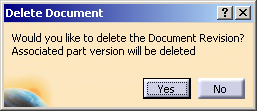
- If you try to delete Document Revision which does not have exposition link / primary-representation link, the Delete Document window appears and the Document Revision gets deleted.
- If you attempt to delete a document revision that is attached to
more than one Part version only the document revision will be
deleted.
Likewise, if you attempt to delete a Part version that is attached to more than one document revision only the Part version will be deleted. - If you try to delete a standalone Document Revision, the Delete
Document message window appears, and the Document Revision gets deleted.
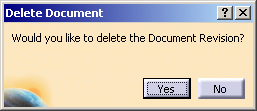
-
Select and right-click the PVR you want, and then click Delete. The Delete PVR confirmation window appears.
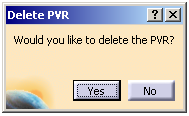
-
3. Click Yes to delete the PVR. The PVR is deleted from the database.
.
-
Under Options navigation tree, click ENOVIA V5 VPM, and click VPM Navigator.
-
On the VPM Navigator Properties tab, under Delete Objects, select the Authorize object deletion with impacted objects check box.

-
You cannot delete a PVR which is locked by other user.
-
You cannot delete a PVR which is in Approved State.
-
You cannot delete a PVR whose Parent object is unlocked.
![]()