|
This section helps you understand how the messages
(errors / warnings / information) are displayed in a dialog box for failed
interoperability operations. Multiple occurrences of the same message
can be filtered and a generic message will be displayed.
On selecting a particular message (error/warning), the list of affected
objects will be displayed in a separate frame below the message,
with an advice providing corrective action wherever possible.
The report is generated and displayed to the user to indicate the reasons for failure. This dialog box informs the user about the possible
causes for failure by classifying them as Error, Warning or Information.
It is represented as shown below.
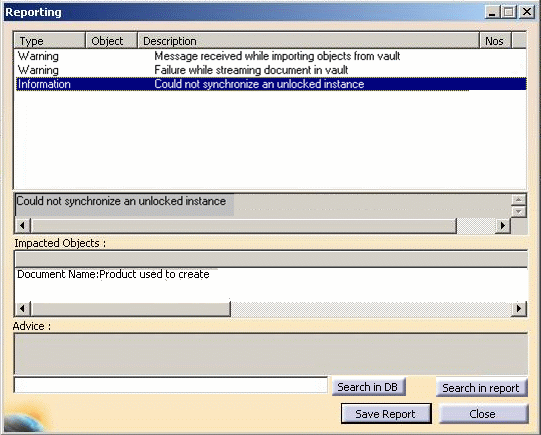
The error dialog box extends to all the interoperability scenarios. The
reporting dialog box will:
-
display the messages in the order as Error/Warning/Information.
-
Error: The errors are generated whenever any operation
fails.
-
Warning: The warnings are generated whenever any operation fails.
-
Information: Usually informative messages about the status at the end
of failed operations.
- show only unique
error/warning/information in the list. Upon selection, the impacted
objects (if any) and a
corrective advice will be displayed in separate frames below
- have the
first list
of unique messages sorted alphabetically on the basis of
Type
and
Description.
-
show the number of occurrences for each unique message.
-
enables you to perform perform Lock/Unlock action on the impacted
objects using contextual menu.
|