-
Select the annotation you want to cut or copy.

Dragging and dropping annotations onto geometrical elements is a quick way to copy objects. However, note that the Enable Drag Drop for Cut, Copy, Paste use option in Tools > Options > General > General tab, Drag & Drop area, must be selected to use the capability. In this case, select the annotation Surface 1 and click Copy
 from the
Standard toolbar.
from the
Standard toolbar.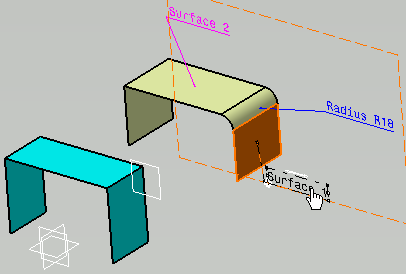
-
Select the geometry where you want to paste the annotation.
Pasting
To paste, you can either:
- click Paste
 from the Standard toolbar
from the Standard toolbar - select Edit > Paste
- right-click and select Paste, or
- in the geometry area drop what you are dragging.
Select the surface as shown.
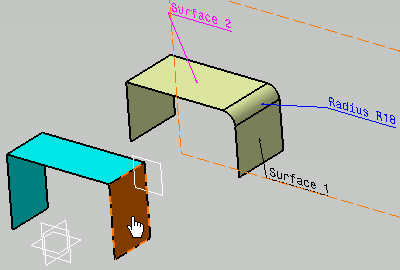
- click Paste
-
Click Paste
 from the Standard toolbar.
from the Standard toolbar.The annotation is copied on the selected geometry. 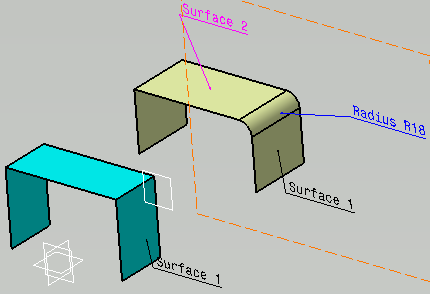
- Annotations are pasted only on the active view.
- You can select more than one annotation to cut/copy and paste.
- Views, captures and constructed geometries cannot be duplicated using the Copy/Cut/Paste commands.
- You may have to select one or more geometrical elements to copy/paste a annotation. For example a dimension between 2 faces, a text on several geometries.
- 3D annotations copied from a Part (in Part context) can be pasted on another Part (in Part context) in a Product or Process document.
- 3D annotations created at Product or Process level cannot be duplicated using the Copy/Cut/Paste commands.
- Drag and drop does not work for distance dimensions, which involves more than one geometrical element.
- Drag and drop works only when the annotations are selected from the specification tree.
- Drag and drop when multiple annotations are selected, pastes the last selected annotation.
- The position of an annotation obtained from the
Copy/Cut/Paste
or instantiated from Power Copy might not be the same as the
original annotation. This is because:
- The position of an annotation is based on the mathematical definition of the pointed geometry.
- The pasted geometry may have different mathematical definition than the original geometry.
You can utilize the annotation manipulation capability to move it to the expected position.