Open the CuttingPlane1.CATPart document.
-
Select the surfaces to be analyzed.
-
Click Cutting Plane Analysis
 in the Shape Analysis toolbar.
in the Shape Analysis toolbar.
A reference plane is displayed along with the default number of cutting planes, and the corresponding projected lines onto the selected surface. 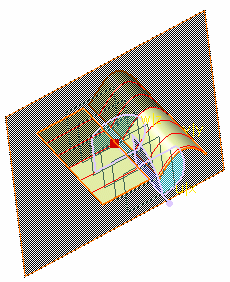
The Cutting Plane Analysis dialog box appears. 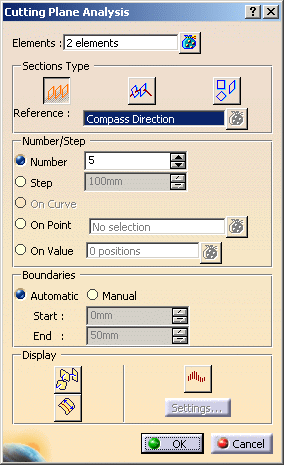
You can define analysis parameters from this dialog box:
-
Elements: You
can add surfaces to be analyzed.
The icon
lets you edit the list of surfaces selected for analysis. Click the icon to
display the Input Elements List dialog box that allows you to
remove or replace an surface.
icon
lets you edit the list of surfaces selected for analysis. Click the icon to
display the Input Elements List dialog box that allows you to
remove or replace an surface.
-
The plane in which the analysis is to be
performed, using the three icons (Parallel planes
 ,
Planes
perpendicular to curves
,
Planes
perpendicular to curves
 ,
Independent planes
,
Independent planes
 ).
). -
You can select the reference element in the Sections Type
area. The field changes depending
on the type of analysis:
- In case of Parallel planes option, the field name is Reference and allows you to select the direction of reference plane. You can select the default planes (xy, yz, zx planes) or compass direction as reference element. These selection options are available in the contextual menu or can be selected from geometry or specification tree. The default direction is given by compass.
- In case of Planes
perpendicular to curves option, the field name is Curves,
and allows you to select a curve as reference element. If On
curve option is selected, multiple selection of curves is not
possible and thus the
 option
is not selectable.
option
is not selectable.
- In case of
Independent planes option, the field name is Planes,
and allows you to select the reference plane. You can select default planes
(xy, yz, zx planes) or create a plane. These selection options are
available in the contextual menu or can be selected from geometry or
specification tree.
-
Number/Step
- Number, Step: Choose whether you have a set number of planes or a distance (step) between two planes. In the latter case, the number of planes depends on the size of the analyzed area. This option is only available in Parallel panes and Planes perpendicular to curves mode.
- On curve: Allows you to create perpendicular planes. This option is only available in Planes perpendicular to curves mode.
-
The boundaries of the set of planes (available
in Parallel planes mode only):
- Automatic: The analysis is performed based on all selected surfaces bounding boxes. The cutting planes are evenly distributed within this area, one being necessarily located on the reference plane if the Step option is active.
- Manual: The analyzed area is defined by the Start and End values.
- Start/End: The Manual mode defines the distance at which the first (start) and last (end) cutting planes are located on the reference plane axis.
-
Display options facilitating the analysis reading:
-
 Planes:
Activates/hides the representation of the
cutting planes.
Planes:
Activates/hides the representation of the
cutting planes. -
 Arc Length: Displays the length of each section cut
created.
Arc Length: Displays the length of each section cut
created. -
 Curvature:
Activates the display of the curvature comb.
Curvature:
Activates the display of the curvature comb.
-
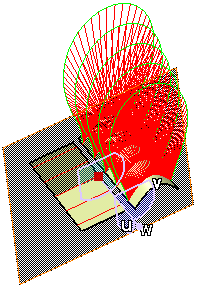

If you click the Settings button, the Porcupine Curvature dialog box appears. 
Clicking the Display diagram window  opens the 2D Diagram. This curvature analysis command is only available with the Freestyle Optimizer
license.
opens the 2D Diagram. This curvature analysis command is only available with the Freestyle Optimizer
license.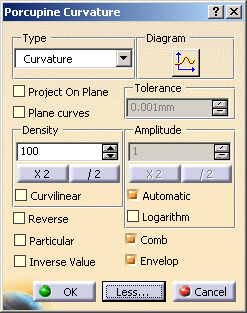
See Performing a Curvature Analysis. -
Elements: You
can add surfaces to be analyzed.
-
Click Parallel planes
 .
.The compass moves to the reference plane center, and then you can manipulate the reference plane. 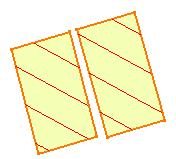

If you want to perform an analysis in planes perpendicular to curves, select a curve and click the Planes perpendicular to curves  .
.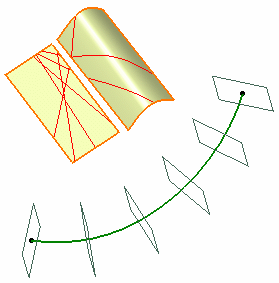
Using the Planes perpendicular to curves type, you can select the On curve option in the Number/Step area to create perpendicular planes: - Select a reference curve.
- Select the On curve option.
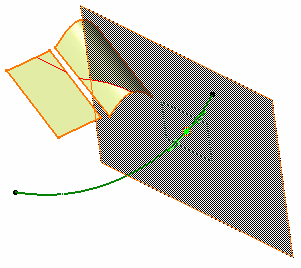

You can create several planes: right-click the reference plane and select Keep this plane from the contextual menu.
Planes are added to the specification tree.
The Keep this point option is also available from the contextual menu. For more information see FreeStyle Shaper, Optimizer & Profiler: Generic Tools: Editing and Keeping a Point.This option is only available with the Planes perpendicular to curves type. If you want to perform an analysis in independent planes, click Independent planes  .
.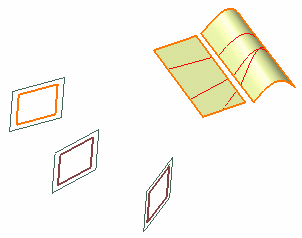
You can use the contextual menu in Planes field to create the a plane.
Each created plane is added to the current list of planes used for the analysis. See Stacking Commands for further information. -
Select the Manual mode, set the Step value to 30, and the Start value to -150 and End value to 150.
The planes are automatically relocated. 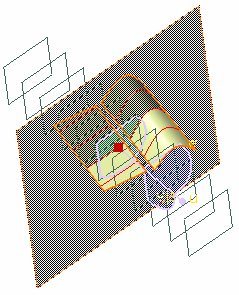
-
Click Arc Length
 . The arc lengths are
displayed.
. The arc lengths are
displayed.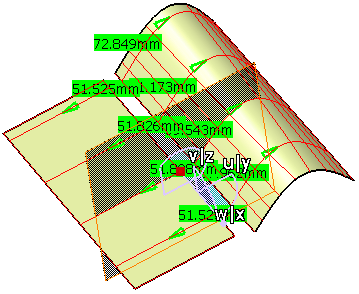
-
Click OK in the Cutting Plane Analysis dialog box, when you have finished the analysis.
The analysis (identified as Cutting Plane Analysis.x) is added to the specification tree. 
- Click OK to interrupt the function while keeping the analysis on the surface, so that it is dynamically updated when deforming the surface.
- Click Cancel to interrupt the function and remove the analysis.
- Right-click the intersection curves to actually create the curve on the analyzed surface. You can choose to create only the curve over which the pointer is (Keep this intersection curve option) or to drop all curves onto the element (Keep all intersection curves option).