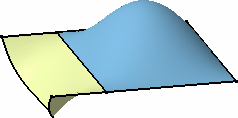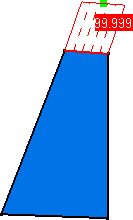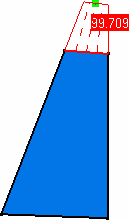|
In this task you will learn how to extrapolate
a surface, that is add an extra surface to the initial one while taking
continuity constraints into account. |
 |
Open the
FreeStyle_Part_51.CATPart document. |
 |
-
Select a surface boundary.
A manipulator is displayed.
-
Click Styling Extrapolate
 . .
|
| |
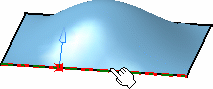
|
|
The Extrapolation dialog box is displayed.
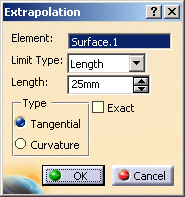 |
- Element: Select the element to be extrapolated.
- Limit Type: Two options are available:
- Length: Specify the length for extrapolation.
- Up To: Specify the element up to which you want the
input element to be extrapolated. You can select a curve, plane or
surface.
- Length: This field is displayed if Length
option is selected in the Limit Type list. Enter the
extrapolation length.
- Type: Two options are available:
- Tangential: the surface is extended along the tangent to
the surface on the selected boundary and of a given distance (G1
continuity).
- Curvature: the surface is extrapolated by the specified
value, complying with the surface curvature (G2 continuity). No
manipulator is displayed.
- Exact: Select this check box for analytical computation
of resulting surface. If this check box is cleared, the resulting
surface is created using geometrical computation.
|
| |
|
|
-
Select Tangential option and pull on the manipulator
till you reach 60 in the Length field of the Extrapolation
dialog box.
The extrapolation is pre-visualized and dynamically evolves as you modify
the extension length.
You could just as well enter the value directly in the Length
field.
|
| |
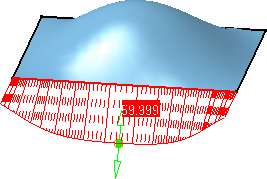
|
|
-
Click OK.
The extrapolated surface is created.
Here are two views of the extrapolated surface, illustrating the tangency
constraint on the selected edge.
|
|

|
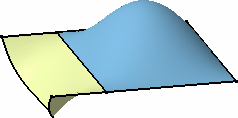 |
|
Similarly, if an edge is selected, and the Curvature
option active, the surface is extrapolated according its initial curvature: |
|
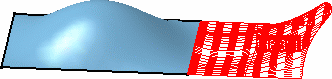
|
 |
With Curvature option
|
With Tangential option
|
 |
- To extrapolate a set of surface boundaries, you need to select these,
using the Ctrl-key, before clicking the Extrapolate icon
 . .
- The curvilinear length between the middle of the selected original
surface edge and the middle of the extended surface is displayed.
- Whether in Tangential or Curvature mode, select
the Exact option if you want to switch to the exact mode. The
figures below show a surface extrapolated when Exact mode is
checked and unchecked.
- when the Exact option is cleared, computation is
analytical and the resulting surface presents the same degree as the
initial surface.
Since you chose this constraint, there may be no possible result in
some cases.
- when the Exact option is not checked, the extrapolation
is computed according to the geometric mode.
|
|
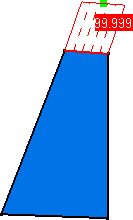 |
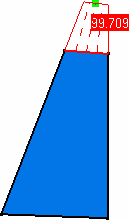 |
|
Exact mode cleared
|
Exact mode selected
|
 |
|
|

|
![]()