| Joint target | Home | No effect |
| DOFs | No effect | |
| Cartesian target | Coordinates | The target gets offset by the object frame coordinates in the world. |
| Tag/Weld | No effect, the TCP goes to the tag or weld. |
Create an Object Profile
-
From the Robot Controller toolbar, click New Object Profile
 .
. -
Select the robot from the PPR tree.
The Object Frame Profile dialog box appears. 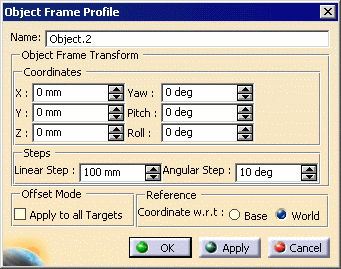
The compass also moves to the world origin. 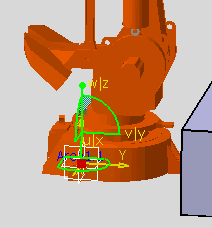
-
Set the coordinates for the frame in one of three ways:
- Use the spinners on the dialog box
- Manipulate the compass
- Select a tag.

You can accept the default name given the object frame profile or you can alter it. -
Click the OK button.
The new profile becomes one of the profiles associated with controller of the selected robot.
Edit the Object or Reference Profile
-
Right-click the object profile you wish to edit on the PPR tree, select Object Frame Profile object > Definition.
An Object Frame dialog box appears, containing the parameters you set. -
Alter the data that applies.
-
Select the OK button.
The object frame profile is now defined.
The green check mark beside a particular profile indicates that it is set as current.
If you have the Realistic Robot Simulation (RRS) product add-on, RRS takes into account the offset for the robot base while solving inverse kinematics.