Customizing a Feature Dictionary
-
Create a new feature dictionary by clicking the File > New menu command and selecting FeatureDictionary from the List of Types:
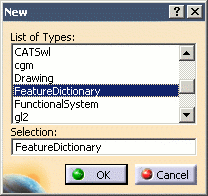
The Feature Dictionary dialog box opens. -
Click Open Application Dictionary
 and
open the existing base dictionary.
and
open the existing base dictionary. -
From the Feature Dictionary list, select the Base Parameter Profiles feature dictionary, and enter a robot type in the Client ID box.
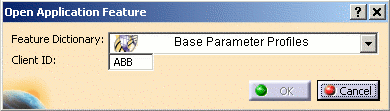
-
Click Create Subclass
 to create subclasses
of the applicative parameter profile class.
to create subclasses
of the applicative parameter profile class.Each subclass created inherits all of the attributes of its base type. Additional attributes may be defined with Add Attribute  .
.
-
Save the feature dictionary (with a .CATFct file extension) in the resources\graphic directory beneath the V5 startup directory.
Managing Feature Dictionaries
Defining a Project Resource Management File
The feature dictionary to be used is determined by a project resource management XML file. This file must be named Profiles.xml, and saved in the Igrip\ProjectData directory beneath the V5 startup directory.
In the Profiles.xml file, each robot controller type (e.g., ABB S4) is associated with a user-defined feature dictionary. In addition, a default feature dictionary is mapped to all the robot controller types so that whenever a robot is instantiated in a product document, the associated feature dictionary of the robot controller type and the default feature dictionary are loaded into the appropriate applicative container of the robot document. Thus, all of the user-defined applicative parameter profiles present in the loaded feature catalogs are available for use.
The content of a typical Profiles.xml file is shown below. In this example, the feature dictionary to be used is highlighted in blue:
<!DOCTYPE Project SYSTEM "Project.dtd">
<Project Name="Sample_Project">
<!-- ************** PROJECT RESOURCES ************** ->
<!-- ID SCHEMA RESOURCES ->
<Resource Name="ProfilesIDSchema" Description="Profiles ID Schema Directory">
<ID Type="Path" Driver="File" Location="..\..\Igrip\Profiles\DataDictionary"/>
</Resource>
<!-- USER DICTIONARY RESOURCES ->
<Resource Name="ALL" Description="profiles User Dictionary">
<ID Type="Misc" Driver="File" Location="DBGWeldTimeTable.CATfct"/>
</Resource>
<Resource Name="ABB S4" Description="profiles User Dictionary">
<ID Type="Misc" Driver="File" Location="ABBRapid.CATfct"/>
</Resource>
<!-- ROBOTPROFILES DISCIPLINE RESOURCES ->
<Discipline Name="RobotProfiles" Description="Profiles Discipline" Parent="Sample_Project">
<Resource Name="DiscreteValues" Description="Discrete Values Directory">
<ID Type="Path" Driver="File" Location="..\..\Igrip\MigrationDirectory\DiscreteValues"/>
</Resource>
<Application Name="DNBParameterProfiles" Description="Base Parameter profiles" Visible = "yes">
</Application>
</Discipline>
</Project>The <Resource> entry shown in blue specifies the default feature dictionary containing user-defined profile features that will be available for all robots (irrespective of the controller type). Note that the default feature dictionary is always mapped to "ALL" in the Profiles.xml file.
The <Resource> entry shown in green specifies the feature dictionary specific to the controller type (shown above as ABB S4).
Setting the CATDisciplinePath Path
Set the CATIA environment variable CATDisciplinePath to the location (the absolute directory path) of the Profiles.xml file to be used. For example:
CATDisciplinePath = "..\BSF\Intel_a\startup\Igrip\ProjectData" If the CATDisciplinePath variable is not set to a proper directory as mentioned above, an error message is displayed indicating that the command cannot proceed further.