 |
When you define Robot Simulation, you need to position a
robot and product appropriately. This is a repetitive process with a
number of small adjustments. During this process, one of the most
important constraints is the reachability of a robot to a target Weld
Tag or Fastener on a target product. By utilizing this, you can efficiently analyze the position of a robot
itself, that of a target Weld Tag, or that of a product having a Weld
Tag under a constraint where a robot or IK device needs to reach the
Weld Tag |
|
|
This procedure describes how to efficiently
analyze the position of a robot itself, that of a target Weld Tag, or
that of a product having a Weld Tag under a constraint where one or more
robots or IK devices need to reach the Weld Tags, while you can see the
changed state in real
time. |
|
|
|
|
|
The images used as examples in this procedure
were generated using the file
BodySide_Mirror1.CATProcess.
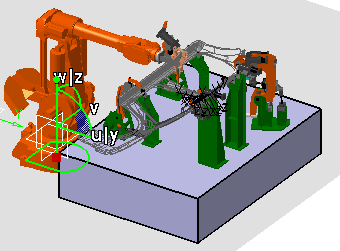
|
 |
-
Click MT Jog Device  ,
and select a Device. ,
and select a Device.
| The dialog box appears. |
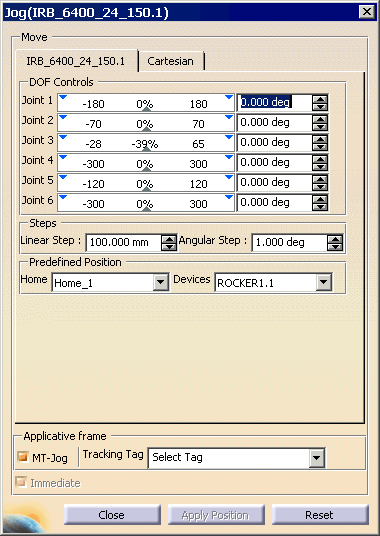
Note that the MT jogging is purely an IK jogging. So Immediate
button is always checked and the button is disabled. |
-
Select a tag. The robot moves to the tag. The
Degrees of each joint are displayed in the DOF Controls section.
The Applicative frame is also updated with the tag that was selected.
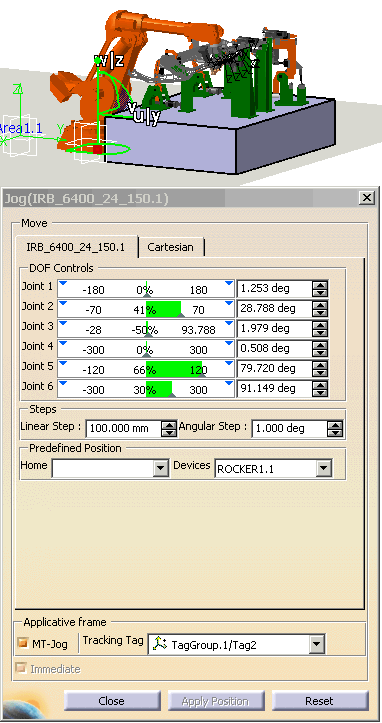
-
Select the Compass (which is now on the robot base) and
move it. This allows you to move the robot, while the end effector stays in
position on the tag.
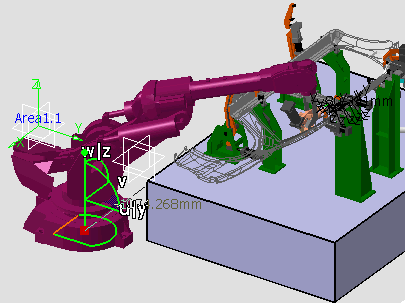
- If required select another tag from the list. The robot snaps
to this location.
- When the robot is unreachable to this tag, it turns colors. Move
the robot again to bring it into a reachable area.
- For more scenario's see Supporting Multiple devices.
|
-
When completed, clicking on the Close button
in the dialog box, the MT Jog command dialog box is closed, and the
command button becomes inactive, and the modified position of
product/device/weld tag are saved.
|
 |
|
 |
By moving
target tags or the table they adhered to, all related IK devices can
adjust postures in real time. As shown below, each robot has a
corresponding target tag to track. When moving the table, all robots can
adjust posture at real time.

This also shows status of a robot (at
lower right corner) turned to reachable after moving the table.
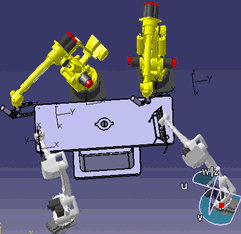 |
 |
-
Click MT Jog Device  ,
and select a robot. In this scenario we selected Robot_A. ,
and select a robot. In this scenario we selected Robot_A.
| The dialog box appears. |
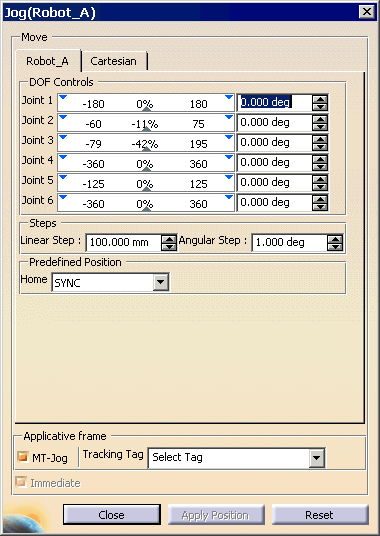
Clicking on another Robot, the current robot’s Jog panel is
hidden, and the currently selected robot’s Jog panel comes up. |
-
A Representation to show that the robot is participating
in MT Jog can be seen near the mount location of the robot that is participating in MT Jog and its Jog Panel is not active.
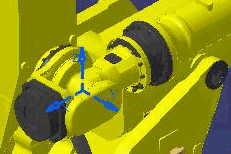
-
There are five selections possible after the MT Jog panel
is visible:
Exit MT Jog. Close the Jog panel or click
on the command again to exit MT Jog command. The modified position of
product/device/weld tag is saved. The settings stay in memory for
next launched MT Jog command to work as start point, and won’t be
released until the session window is closed.
|

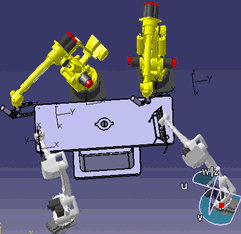
![]()