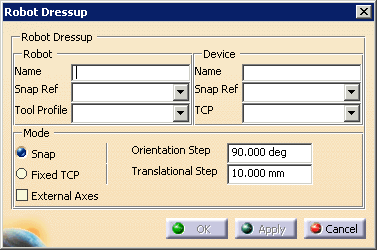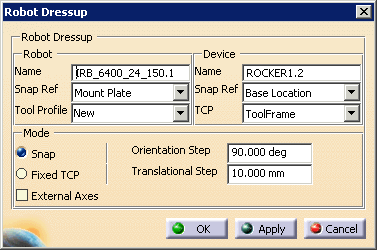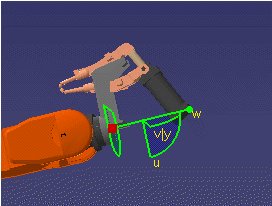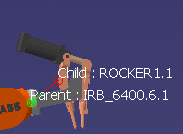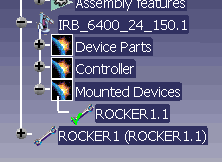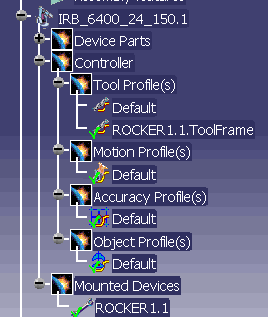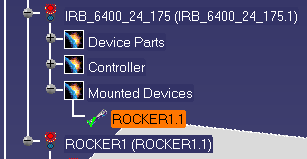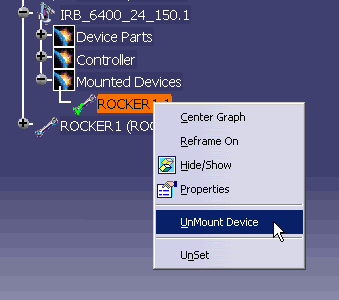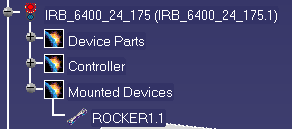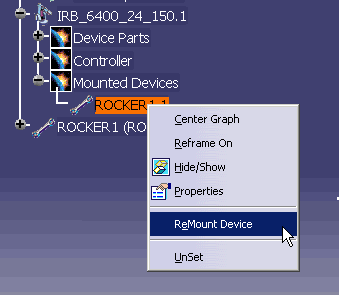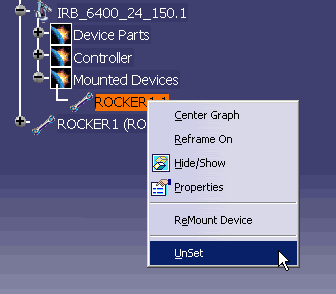|
This procedure describes how to mount a tool or device on a robot.
This procedure has four parts:
|
 |
The steps in this procedure are illustrated
using the file
BodySide_RobotandGun.CATProcess. |
 |
Once a device is mounted on a robot, moving
the robot necessarily moves the device accordingly. The tool
profile can be used to calculate an offset for the tool.
The devices that can be mounted may be
kinematic or
non-kinematic devices.
If the device does not have kinematics, it needs to have a tool frame and
a base frame defined. For more information on tool and base frames,
see Device Building User's Guide. |
 |
|
| |
-
Click
Set Tool  .
.
| The Robot Dressup dialog box appears. |
 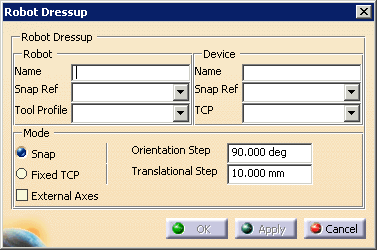 |
-
Select both the device and the robot on which you wish
to mount it.
| The data appears in the dialog box. |
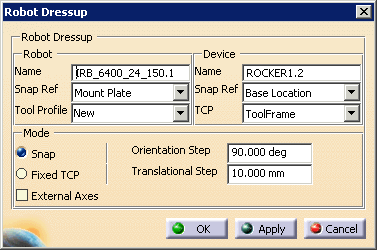 |
| The table below provides an explanation of the fields. |
|
Robot |
|
Name |
Name of the robot |
|
Snap Ref |
The reference frame, on the robot,
to which any device is snapped. This field is unavailable when Fixed TCP
is set. |
|
Tool profile |
Each robot controller has associated
with it 4 profiles. The tool profile specifies data about
tools associated with robot, such as offset points. By
selecting New, you will create a new tool profile with this
tool's name as part of its name (e.g., selecting New for the
Rocker1 tool creates a tool profile with the default name
Rocker1.1.ToolFrame). You can also select from among any
profiles already created, including the default profile. |
|
Device |
|
Name |
Name of device |
|
Snap Ref |
The reference frame on the device
for snapping the device to the robot. This field is
unavailable when Fixed TCP is set. |
|
TCP |
Tool Center Point is determined on a
specific location. |
|
Mode |
|
Snap/Fixed TCP |
Select either Snap or Fixed TCP |
|
External Axes |
If this check box is selected, you
can teach the robot using fixed TCP, and the device is
considered part of the kinematics of the robot. |
|
Orientation Step |
This field is the minimal angle change that can be applied to
the device. This
field is unavailable when Fixed TCP is set. |
|
|
T |
|
-
Click Apply.
| The tool snaps to the robot. The green manipulator
appears on the 3D geometry. |
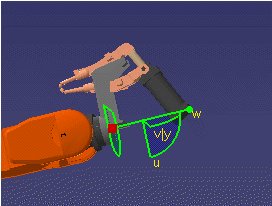 |
-
(Optional) Use the compass to rotate the
geometry until the device is oriented correctly.
| The orientation defines the minimal angle change that can be
applied to the device. |
-
Click OK.
| The device is mounted on the robot. |
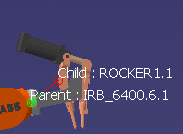 |
| The robot's listing on the PPR tree is modified
accordingly. Under the robot's listing, the device is listed
as a mounted device. The tool profile of the device appears
as part of the robot controller. |
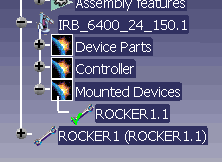 |
 |
If you selected External Axes check boxes, the
device appears listed as an auxiliary device. |
| |
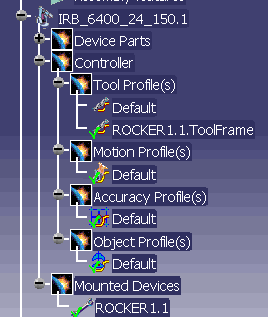 |
|
|
|
 |
Selecting unmount means that the device and
robot are no longer considered connected; they may move independently of
each other. The software, however, continues to recognize that the
device was once mounted to the robot, and selecting
remount from the same menu
automatically remounts the same device with the same orientation. |
| |
-
To unmount a device (that is, enable the robot and
device to move independently of each other), select the device under
the Mounted Devices node, under the robot's node, on the PPR tree.
-
Right-click the device and select UnMount Device.
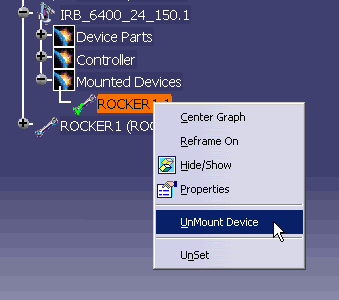 |
 |
Note that the device remains listed in the PPR tree, under
mounted devices, but the green check mark has disappeared from the
icon next to the device. The tool remains listed under the
robot so that it can be remounted
when desired; but the removal of the green check indicates that the
device is unmounted. |
| |
To sever all links and all recognition that the device ever was
mounted to the robot, select unset from the context menu; the
device will disappear from the mounted devices node. |
|
|
|
 |
You can remount a device If you have unset the device from the robot, and you
wish to have the device mounted to the robot again, follow the directions
for mounting a device. |
| |
-
To remount a device (that is, restore the connection
between an unmounted device and the robot to which it was originally
mounted), select the device under the Mounted Devices node, under the
robot's node, on the PPR tree.
-
Right-click the device and select ReMount Device.
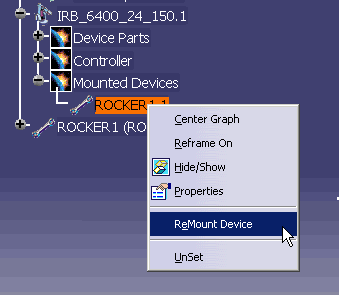 |
| The device and robot now move as one again. |
|
|
|
 |
You can unset a device. This removes
all record of a relationship between the device and the robot within the
software. If you later wish to mount the device onto the robot, you
must use the mount rather than the remount procedure. |
| |
-
To unset a device (that is, destroy the connection
between the device and the robot on which it was mounted), select the
device under the Mounted Devices node, under the robot's node, on the
PPR tree.
-
Right-click the device and select UnSet Device.
|
 |
To create actions that pick and drop the
mounted device, see Device Task Definition User's Guide: User Tasks:
Device Task Programming Tasks: Creating Actions and Activities: Picking a
Tool and Dropping a Tool. |
|
|
|
|
|
| |
|
|
|
|
|
|
|
|
|
|
|
|
|
|
|
|
|
|
|
|
|
|
|
|
|
|
|