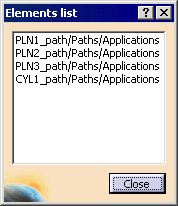| Tool Icon |
Tool Name |
Tool Use |
 |
Selection arrow |
Move the cursor over a fastener and click.
The selection arrow can only select one element at a time (that is,
when you click on a second element, the first is deselected).
You can select more than one element by pressing the control key
before clicking. |
 |
Rectangle Selection Trap |
What is completely within the trap is selected. |
 |
Intersecting Rectangle Trap |
Whatever is within or intersected by the trap is
selected. |
 |
Polygon trap |
The user creates the trap by clicking on the geometry to create a
polygon. Whatever is within the trap is selected. |
 |
Paint stroke trap selection |
The user moves the cursor over whatever is to be
selected. |
 |
Outside Rectangle Trap Selection |
Whatever is completely outside the trap is selected. |
 |
Intersecting Outside Trap selection |
Whatever is outside or intersects the trap is
selected. |
 |
Selected items |
- If no elements are selected, this box is blank.
- If one element is selected, this box contains the element name.
- If multiple elements are selected, this box contains a count of
the elements selected.
|
 |
List of selected items |
Lists all of the items that have been selected in
the Elements list dialog box.
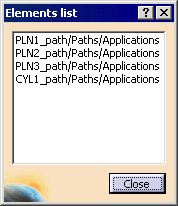
You can deselect a single item within the dialog box by finding
the item on the geometry or the PPR tree, pressing the Ctrl
key and clicking on the item within the tree. |
 |
Finish |
Finish the selection process. If the selected items box contains
an entry before you press this button, the entry disappears once you
click Finish
 . . |