-
Click Flip Measurement Direction
 .
.The arrows for normal appear in green on the geometry; the Tools Palette and the Flip Measurement Direction dialog box appear. 
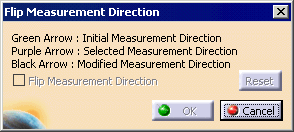

All the arrows represent features visible on the geometry from the current view; more features may be selected than are visible. -
Use one or more of the tools in the Tool Palette to select the features.
-
Select the Finish button.

The arrows showing normal turn purple; the Flip Measurement Direction check box becomes available. -
Select the Flip Measurement Direction check box, and click OK.