| |
Loading the Volumetric Context
-
Select Load Volumetric Context
 in the Process Context Builder toolbar.
in the Process Context Builder toolbar.
The Volumetric Context dialog box is displayed.
The Volumetric Context dialog box presents
the following options:
If any existing context (with representation in the form of a rollup
CGR) is previously saved on the loaded process or one of its parents,
this option is enabled. When this option is selected, the context
representation is loaded into the DPM session. A node called Context
Objects is created under the Product List node of the PPR tree. A sub
node with name same as selected context is created under Context Objects
node if it does not exist. It can be Volumetric Context, Manufacturing
Context, or User Context. The context representation is assigned to this
node. Under the sub node, no products of the context will be loaded, as
you are loading only representation. You can load only one context
representation in a loaded document. If a context is already loaded and
you tries to load a context representation, the already existing context
will be removed from the document and a new context representation will
be added. If you tries to load a second representation in same document,
first context representation will be removed and second one will be
loaded.
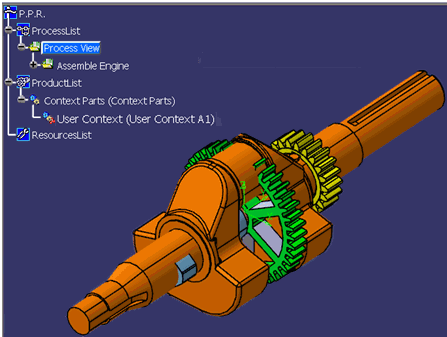
If any existing context is previously saved on the
loaded process or one of its parents, this option is enabled. When this
option is selected, all of the products in the saved context are loaded
into the DPM session. A node called Context Objects is created under
Product List node of the PPR tree. A sub node with name same as selected
context is created under Context Objects node if it does not exist. It
can be Volumetric Context, Manufacturing Context, or User Context. Under
this sub node all the products of selected context are loaded in a flat
list. Each product have a graphical representation that is extracted
from PDM system (ENOVIA) or optionally from file system (Tools >
Options). The position of each product is retrieved from the
Manufacturing Hub (absolute position of the product). You can load only
one context (Volumetric/Manufacturing/User) in a loaded document. If you
wants to see the context as combination of multiple contexts, then you
will have to create own context (user context) and load that
context. If you tries to load a second context in same document, the
first context will be removed and second one will be loaded. If a
context representation is already loaded and you tries to load context,
already existing context representation will be removed and new context
will be loaded. If some products of the context are contained within the
product tree, such parts will be ignored and not loaded as part of the
context. Such parts will continue to belong to the product tree. The
loaded products will be filtered to meet the specified filter criteria
while loading the reference process in DPM.
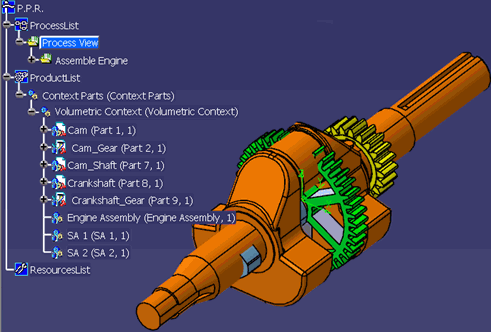
This option is enabled only when the previously saved
context data meets the following requirements:
|
In all the three commands, if you selects this option and clicks
OK button, all the products in the selected context
will be loaded in DPM as a FLAT list of products as shown and
explained below. If there are no pre computed contexts
available, then this option will be grayed out. |
Specify Volume and Load
This option is always enabled, and allows you to define
a new volume using a bounding box. All products belonging to the
specified volume are loaded into DPM.
Previously saved volumetric context (if any) existing
on the loaded process will be loaded in DPM by setting
Tools > Options > Digital
Process for Manufacturing > Manufacturing Hub Advanced Option
> Automatically Load Volumetric Context at Load Time
When this option is selected, the Specify Volume
Filter Criteria dialog box is displayed.
Here, a volume filter may be defined in the same manner
as is described for Loading the Manufacturing Context.
Once the volume
filter has been defined, click OK.
The Load Planning Context dialog box indicates the number of
products that will be loaded as part of the volumetric context.
Click Yes to load all products child nodes of
Context Parts in the Product list of the PPR tree. The graphical
representation of each product is extracted from ENOVIA, and the
position of each product is retrieved from the Manufacturing Hub.
Saving the Volumetric Context
-
-
-
-
-
With a volumetric context loaded (i.e., a list of
products under the Context Parts node of the PPR tree), select
File > Save or File > Save to Manufacturing Hub with new
Detailing.
The following information is then saved back to the Manufacturing
Hub:
Context information is saved as a detailing on the
loaded process.
Modifying the Loaded Context
Specific objects may be removed from the Context Parts
folder in the PPR tree. When File > Save is then invoked, all
modifications are saved to the Manufacturing Hub.
Notes
-
When context information is loaded in a DPM session,
redefining a volume filter triggers the removal of the
current Context Parts folder (and all its children), and
then reloads the entire context based on the new volume.
-
When context information is loaded in a DPM session from
a parent of the loaded process, a subsequent
File > Save triggers the save of the context
information on the loaded process.
|
Limitations
- Reloading the product volumetric context through volume filtering
removes the existing context and creates a new context. A subsequent
File > Save permanently deletes the old context, and the
new context is saved for future use.
- If any relations are created between processes and contextual
products (such as process to product, visibility activity, or any
other exposed activity in the Manufacturing Hub), a subsequent load
causes the contextual products to be created in the Product tree
(provided that the products are included in the selected BOM).
- The volumetric context consists only of Product objects (not
Resource objects).
- The volumetric context will be loaded as a flat list of products
(Context Parts). If the defined volume incorporates a component
assembly that contains child products, the context loads the
component assembly as an individual product and the children of the
component assembly are loaded as siblings.
- The creation of any applicative data like simulation data (not exposed in the
Manufacturing Hub) on the contextual products is not saved.
Therefore, reloading the context will lose such applicative data.
- Any changes to contextual products in DPM (such as modifying the
position, modifying the attribute values or changing the product
hierarchy) is not saved to the Manufacturing Hub.
- If a volumetric context was loaded because it was defined on a
parent process, any modification done to the context is saved on the
currently loaded process. (The parent context is not overwritten.)
- When defining the volumetric context via the volume filter, only
the Fully In and Partly In filtering modes are
supported.
- The locking and user rights information are not valuated on the
products that belong to the volumetric context. The Get edit
information command does not display lock or user rights on
the products that belong to the volumetric context.
|