This command displays a dialog that provides project, BOM and filtering information about the current project, as shown in the image below:
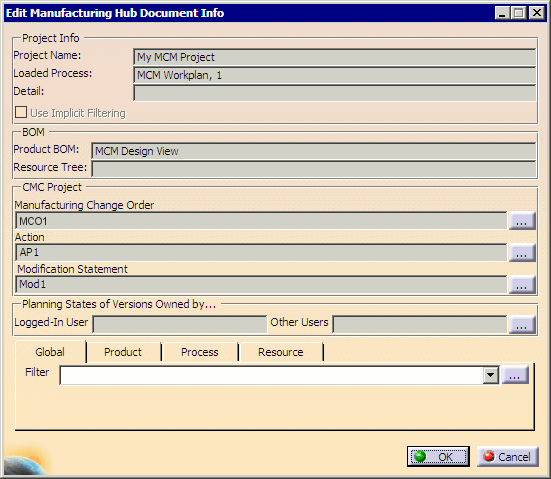
The Edit Manufacturing Hub Document Info dialog provides a means of editing the existing filter information to specify new filters. After modifying the configuration filters and clicking on the OK button, the current V5 document will synchronize with the Manufacturing Hub database and automatically be updated to reflect the new filters. Objects that match the new filters will be added to the document if they did not previously exist, and objects that do not match the new filters will be deleted from the document.
When saving a document with edited filters, the user is prompted to save the detailing with a new name to avoid overwriting the existing detailing stored in the Manufacturing Hub.
Notes
-
Use Implicit Filtering indicates whether the Apply Implicit Filtering option was enabled at the time that the current project was loaded from the Manufacturing Hub. This control is used only to display the implicit filtering status for the loaded project and can not be changed from the Edit Manufacturing Hub Document Info dialog box.
Use Implicit Filtering is checked if Apply Implicit Filtering was enabled when the project was loaded in V5. If Apply Implicit Filtering was not applied, Use Implicit Filtering is not checked.