The Modification Table command displays a dialog that shows a list of parts and fasteners according to their status (new, modified or deleted). Parts are shown on the Parts tab page in accordance with the following:
The Modification Table dialog has been extended for the R17 release. These extensions enable product structures that are created in DPE, to check for modifications between individual versions and extended effectivity filters.
The following are checked:
- If modifications have been made to product properties between versions.
- The effectivity of all versions are checked.
The creating of new products. Manufacturing Assemblies are also taken into consideration, if at least one product assigned to a Manufacturing Assembly has been modified.
-
You can find additional information for Versioning and extended effectivity filters in the DPE-manuals, PPR Navigator and in the Project library in the chapters, Versioning, Manufacturing Change Management and Using extended effectivities.
Fasteners are shown on the Fasteners tab page, and lists new and modified fasteners.
Starting with release R18 the Modification Table command will be changed so that it uses the value set by the Bridge for each part. In the Tools->Option you can switch between the new behavior and the old behavior.
See example for old behavior: Comparing Versions and extended effectivity
See example for new behavior: Comparing the value set by the Bridge.
Comparing Versions and extended effectivity
The Comparison Rules
The version of the open project and the version selected in Select Target Drop, are always compared with one another in the Modification Table dialog. The specific modifications are indexed in the dialog.
-
Click the Modification Table command
 in the DPM Planner Tools toolbar.
in the DPM Planner Tools toolbar. -
After opening the project in V5, you can display modifications between versions in the New Modification Table dialog. To do this, select the version from the Selected Target Drop combobox.
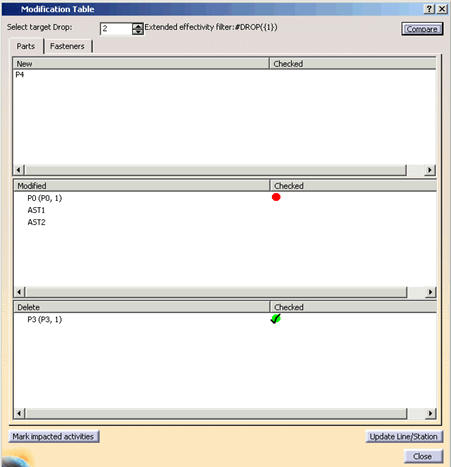
-
Then click on the Compare button, in order to display the modifications.
-
The version that has been selected for comparison in the dialog, can be customized to match the product structure. To do this, you must select the Update Line/Station button. After you have executed the command, all of the permissible process structure links are created for this version. The links will only be updated, if the command has been executed. This command enables you to update the links to every version that you compare.
Example:
If the outdated version is linked to Process one, that means after executing the Update Line/Station command, the version for which the comparison was carried out, will also be linked to Process one. In other words, the links to the process structure are created in the same manner as the links for the outdated version.
Mark Impacted Activities
The Mark Impacted Activities button (only accessible from the Part tab page) is used to mark all activities that a part is assigned to with a red frame in the process flow viewer. (Note that the process flow viewer must be open before the Mark Impacted Activities button is pressed.)
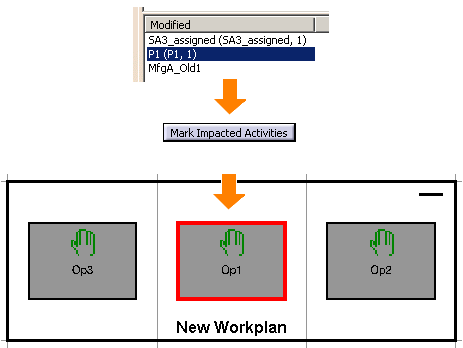
Searching and Loading new Parts from the hub
Comparing the value set by the Bridge
The Modification Table command displays a dialog that shows a list of parts and fasteners according to their status (new, modified or deleted).
When importing a product structure with the Manufacturing Hub Bridge, each imported part will be marked if it is new, changed or deleted.
You can use only this command if you have selected the option Modification Table based on update state of products in the Tools->Option.
The Comparison Rules
Parts:
Parts are shown on the Parts tab page in accordance with the following:
-
New parts are listed only if they are not assigned. The “New” list on the Parts tab page contains all parts which have update state=”New” and are not assigned to any process.
-
Modified parts are listed regardless of their assignment. The “Modified” list on the Parts tab page contains all parts which have update state=”Position”, update state=”Geometry” or update state=”Update” and are assigned to a process.
- Deleted parts are listed if they are assigned to any activity in DPM. The “Deleted” list on the Parts tab page contains all parts which have update state=”Delete” and are assigned to a process.
Fastener:
When importing a product structure with help of the Manufacturing Hub Bridge, each imported fastener will be marked if it is new or changed.
Fasteners are shown on the Fasteners tab page, and lists new and modified fasteners in accordance with the following:
-
The “New” list on the Fastener tab page contains all fasteners which have update state=”New” and which are not assigned to any process.
-
The “Modified” list on the Fastener tab page contains all fasteners which have update state=”Position”, update state=”Geometry” or update state=”Update” and are not assigned to a process.
Using the modification table
-
Click the Modification Table command
 in the DPM Planner Tools toolbar.
in the DPM Planner Tools toolbar. -
Select a product node in the PPR Tree to define the scope of the search and display the lists of new, modified and deleted parts in the modification table in accordance with comparison rules:
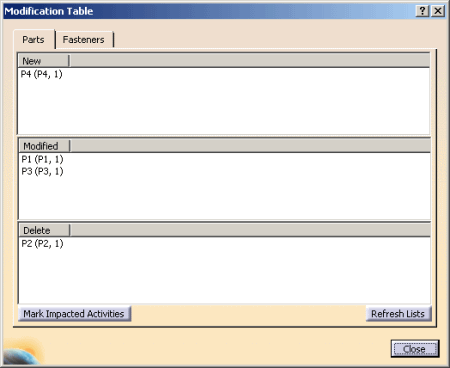
Refresh List
The Refresh List button exists on both tabs (Parts, Fasteners) is used to refresh the lists of the selected tab page. All lists (New, Modified, Delete) of the selected tab page are updated without having checks in the database.
After you have clicked on the Refresh List button all lists are updated in according with comparison rules (see above):
Example:
In the New list all parts will be updated if they are assigned to any process. These parts will be removed from the new list after you have clicked on the Refresh List button.