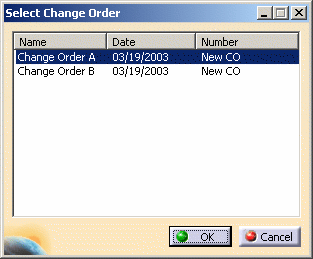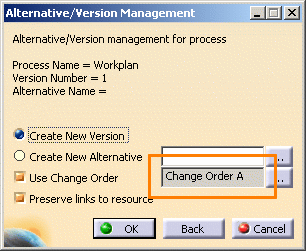|
When creating a new copy of a process, the selected Change Order object is applied
only to the child process(es) of the copied process. It is assigned to the copied child processes as Change
Order Begin.


Limitations
-
|
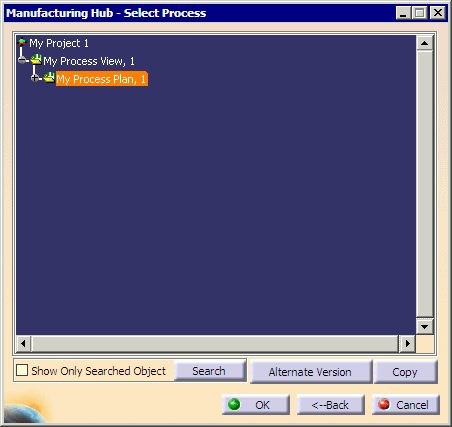
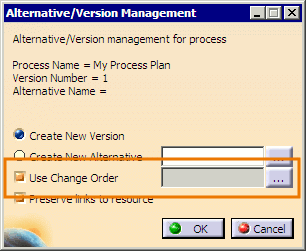
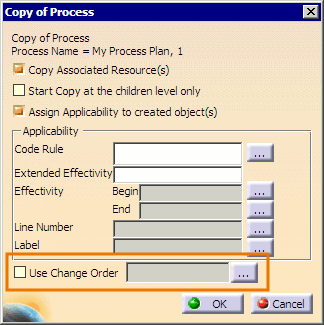
 button to open the
Select Change
Order dialog:
button to open the
Select Change
Order dialog: