- The Kuka KRL file is read and an XML file is generated. The commands in the Kuka KRL file are mapped to elements in the XML file. The generated XML file is independent of the robot language.
- The XML file is read and the required activities, actions, sequences or other items are generated as specified.
-
Click Import Robot Program
 in the Offline Programming toolbar.
in the Offline Programming toolbar. -
Select robot KR125-2.1 in the PPR tree.
A File Selection dialog box appears. -
In the File Selection dialog box, navigate to the RobotTask1.dat program file and select Kuka.jar as upload translator.
Task RobotTask1 is created. -
Repeat the steps to upload program RobotTask2.dat to robot KR125-2.2, selecting Part Coordinates and part KR125.06.1 of robot KR125-2.2 for the ObjectFrame Object.1 as illustrated in the figure below:
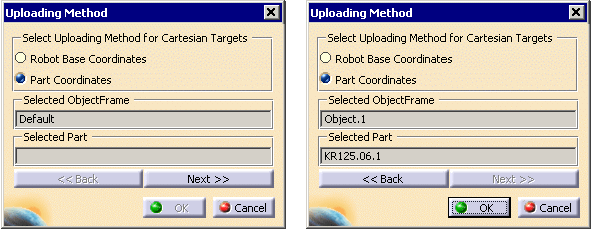
-
Switch to Workcell Sequencing workbench.

You may have to open KukaUpload.CATProcess once again after the switch is performed. -
Click Multiple Resource Simulation
 in the Simulation toolbar.
in the Simulation toolbar.
The Multi Resource Simulation dialog box appears. -
Choose the device tasks and click OK.
The Process Simulation toolbar appears. -
Click Play
 in the Process Simulation toolbar to simulate the process.
in the Process Simulation toolbar to simulate the process.