![]()
This command is fully customizable, and its performance and functionality depend on the completeness and syntax compliance with mapping rules that are defined in the user-defined configuration file. Boilerplate configuration files for Fanuc and Motoman have been created by DELMIA which can be modified to work for your specific requirements.
This task will explain how to set up the NRL Teach command for you to use with your user-defined configuration file.
![]()
-
To determine the type of controller, right click on the Controller node in the PPR tree and choose Properties.

-
On the Motion Controller Properties tab, near the top is the Controller Type field. The configuration file that you create must have the same file name as this controller type, with this addition - all spaces in the controller type name must be replaced with underscores; and the file extension for the configuration file is always ".config". The location of the controller file is designated through the Tools > Options > Resource Detailing > Offline Programming tab in the NRL Teach Settings area.

By default, all the configuration files delivered by Delmia are located in "startup\OLP\NRLTeach" directory, and that directory is the default value for Configuration File Directory field; therefore, to run the NRL Teach command with a Delmia's sample configuration file for most of the Fanuc and Motoman robots, no setup is required. -
The Configuration file is the "brain" of NRL Teach command
 . It is an ASCII file that contains a set of rules and
mappings in a strongly typed and unique format, called Controller
Configuration Format (CCF). By creating or modifying an existing CCF
file, users can:
. It is an ASCII file that contains a set of rules and
mappings in a strongly typed and unique format, called Controller
Configuration Format (CCF). By creating or modifying an existing CCF
file, users can:-
Create NRL Teach dialog command button groups and position them at specified location on the dialog.
-
Place NRL Teach dialog command buttons within different button groups.
-
Change the name and location of a dressup downloader.
-
Make any command button create any arbitrary NRL syntax upon being pressed.
-
Map any part of robot language syntax to any supported V5 entity.
Please see the NRL Teach Configuration File for more details on the different types of configurations that are available.
-
NRL Teach Dialog Box description
|
|
The buttons on the left side are NRL program editors:
|
|
|
At the upper right are the Download and Import Robot Program commands. |
|
|
This is the Unlock V5 Motion button. Selections made in the "V5 Motions Options" dialog box can be locked and reused for teaching subsequent teach points. In that case, V5 Motion Options dialog box will not be displayed, only the Jog Dialog box will appear, and the tag name will be automatically computed based on the rules provided in the configuration file. Click the Lock/Unlock push button to perform either action. |
| The center area contains the NRL program syntax in numbered lines. | |
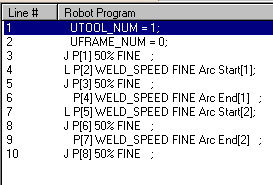 |
|
| Below are examples of Configured NRL button groups as defined by the configuration file. | |
 |
|
 |
|
| Simulation Control buttons control the execution of a simulation. | |
 |