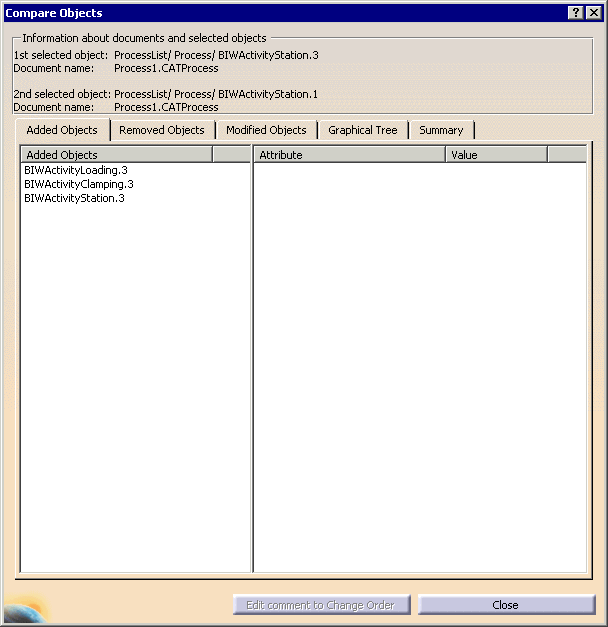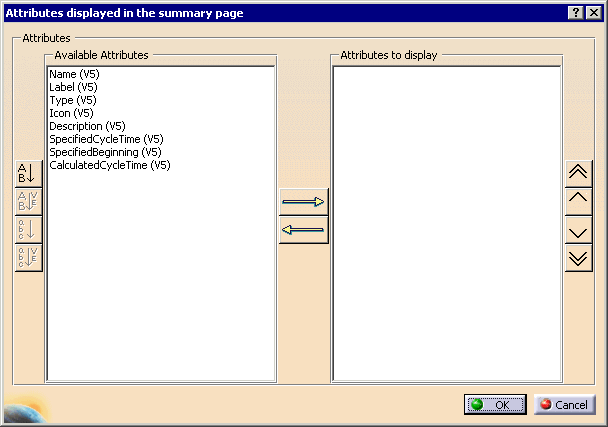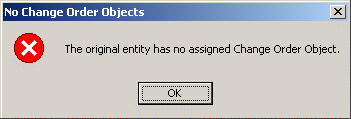|
This procedure describes how to use the Compare Process
Compare Processes
For processes, this command reports:
For products, resources, and fasteners, this command reports:
Compare Processes
|
|||||||||||||
|
|||||||||||||
|
|
Compare Two Processes |
||||||||||||
|
|||||||||||||
Edit Comments of Assigned Change Orders |
|||||||||||||
|
The Edit Comment to Change Order button in the Compare Process dialog box allows you to edit the Notes section of any assigned change order to be edited. |
|||||||||||||
|