|
To transfer original colors from features 'sub-elements to
imported features 'sub-elements, you must first select Inherit
colors from the reference featurein the Options dialog
box (accessed by using Tools > Options > Infrastructure > Part
Infrastructure > Part Document).
The colors transferred are the
colors that you can get on sub-elements, no matter how original colors
are assigned to a set, a feature or from the Graphic Properties
toolbar.
In the example below, the part body
is made up of a blue colored pad, a pocket and a non-colored pad. A face
of the pocket has been colored yellow using the Graphic Properties
toolbar capabilities.
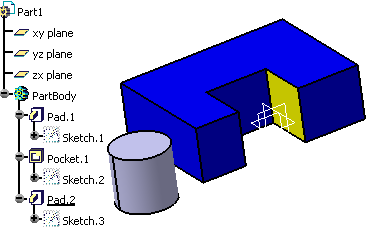
After copying this part body and
pasting it in a new part file using As Result With Link,
the colors are kept on the imported geometry:

With Inherit colors from the
reference feature cleared, you would get default colors on
imported geometry:
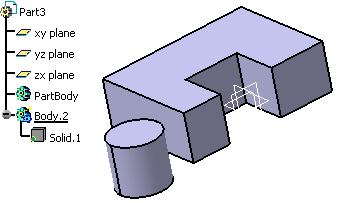 |
![]()