 |
This task shows you how to export:
|
 |
- The available export formats are:
- Ascii RGB,
- Ascii User Format,
- Ascii Free,
- Cgo,
- STL (binary).
- This command is available in Digitized Shape Editor, Shape Sculptor
and STL Rapid Prototyping. However STL Rapid Prototyping lets you export
to STL only.
- Ascii formats export a cloud of points or a set of scans to an ASCII_free
file, either as :
- scans, if the selection contains only a scan or a set of scans,
- a cloud of points, if the selection contains only a cloud of
points,
- scans, if the selection contains both.
- Scans are exported with the following delimiters: G08 for
the start and G09 for the end.
- a cloud of points to a Cgo file,
- a mesh to a binary STL file.
|
 |
Open the
ExportScan1.CATPart model the from the samples directory. |
| |
Export Clouds of Points or Meshes
-
Click Export
 .
The Cloud Export dialog box is displayed. .
The Cloud Export dialog box is displayed.

-
Select the cloud of points or the mesh you want to
export.
- Select elements either from the specification tree of
the graphic area.
- Click
 to display the Element(s) to export dialog box.
to display the Element(s) to export dialog box.
- The elements to export are listed in this dialog
box.
- Select an element from the specification tree or the
graphic area to add it to the list.
- Select an element in the Element(s) to export
dialog box, then click Remove to remove it
from the list.
- Click Close to end the selection and
revert to the main dialog box.
The name of the element selected (if only one) or the number
of elements selected (if several) are listed in the
Element(s) field. |
|
 |
- If you select a composite element (Geometrical set,
CATPart, CATProduct...) only its visible sub-elements (clouds of
points or meshes) will be exported.
- If you select a CATProduct, elements in unloaded
CATParts will not be exported.
- If you select a single element (cloud of point or
mesh), it will be exported, even if it is in the No Show mode.
|
| |
-
Select Grouped if you want to export all
elements into a single file (this is the default option)
or Distinct if you want to export each element into a
distinct file.
-
Select the format of the export and the name of the
output file:
- Click .... The Save as dialog box opens.
- Type the name of the output file in the File name
field.
- Select the format of export from the Save as type
drop-down list.
- Click Save to revert to the main dialog box.

|
|
 |
- The export file is created with the extension of the format
selected.
- If you have selected Grouped, the name of the output file
is the File Name you have typed, followed by the format
extension.
For example, if you export:

and type export as File name, you will
create:

- If you have selected Distinct, the name of the output
files will be prefix_NameOfElement_suffix you type the prefix in the File name field,
the name of the element is taken from the elements selected,
the suffix is a figure corresponding to the place of the
elements in the specification tree.
For example, if you export:

and type prefix as File name, you will
create:
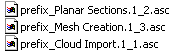
|
| |
-
Select in which Axis System you want
to export the selection:
|

-
Absolute: the selection will be exported using the axis system
of the root of the document,
-
Current: the selection will be exported using the current
axis system,
-
Part(s): the selection will be exported using the current
axis system of each CATPart containing the selected elements. This
option is available only is Distinct is selected.
|
-
Click OK. The export files are
created.
If you have selected a format that is not coherent with the elements
selected, a message is displayed, and the files are not created, or
contain only the compatible elements.
|
 |
-
-
-
|
-
|
|
 |