- component position
- component hide / show status
- component graphical properties
- component activation status
-
In the specification tree, right-click Scene.1 and select Scene.1 object > Set User Defined Attributes... in the contextual menu.
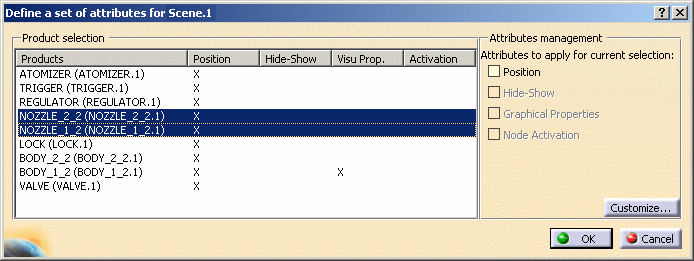
-
Select the products for which you wish to apply modifications.
The rows corresponding to the products will be highlighted.
In the Attributes management area, the attribute types that could potentially be applied as a function of the selected products will be un-grayed (in the above example, only the Position attribute has been modified for the selected products, so only the Position attribute type has been un-grayed). -
In the Attributes management area, click the attribute types of the modifications you wish to apply.
The entry in the table of the corresponding modification will change from "X" to "Lock".
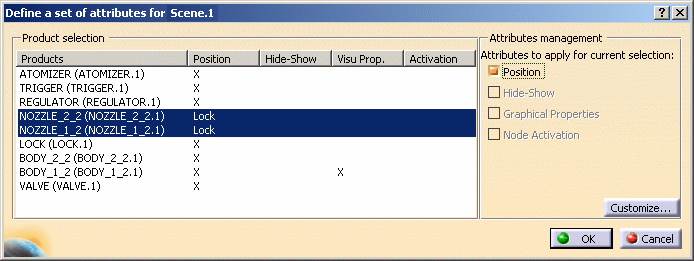
-
Click OK to validate.
- The use of the contextual menu is the same as in Applying an Enhanced Scene Context to an Assembly.
- The customization of displayed attributes in the dialog box is the same as in Applying an Enhanced Scene Context to an Assembly.
![]()