 |
The Coping command lets you trim plates and
shapes with other objects. |
|
The following Strategy options are offered:
- Short point
- Long point
- Remove
- Weld cut
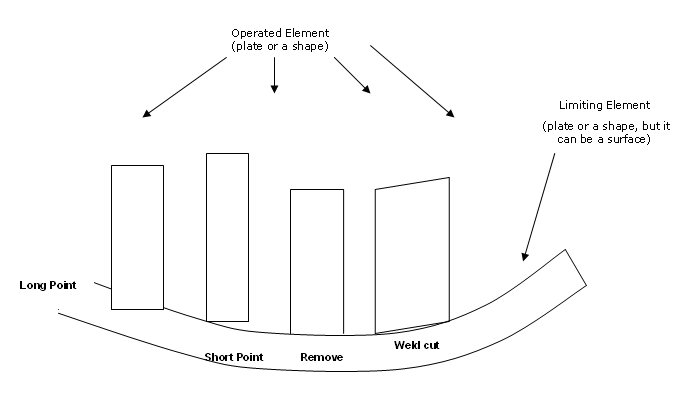
NOTE: Long point coping can only be done where plates intersect. This
type of coping cannot be done if the plate has to be extended to the long
point.
|
 |
This task shows you how to trim plates and
shapes with other objects. |
 |
1. |
Click the Coping button
 . The Coping
dialog box displays. . The Coping
dialog box displays.
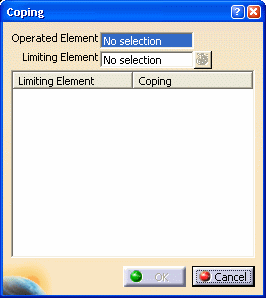 |
|
2. |
Select the Operated Element in your
design or the specification tree. The operated element
is the plate or shape to be trimmed. You can also first select the
operated element and then click the Coping button. In this case, all
the existing copings are displayed in the Coping dialog box. |
|
3. |
Select Limiting Element. Limiting elements can be
surfaces, plates or shapes. Multi-selection capabilities are available.
If you select an element that is already used for coping the operated
element, then the
following message is displayed:
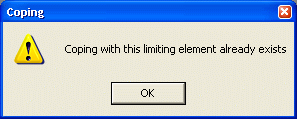
Coping Strategy, Coping Subtype and Extrapolation Offset for the
selected element set during Piece Part Generation are seen in respective
columns. |
| |
4. |
|
| |
5. |
|
| |
6. |
|
|
7. |
Click OK, when done. |
|
|
The following is an example of a shape that clashes with
the plate because the shape is limited with the plate without any
coping.
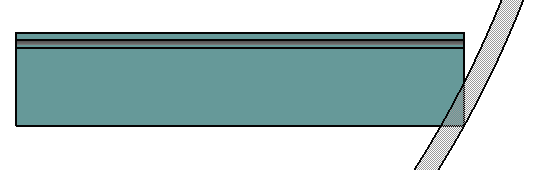
Using the Coping command and a short point Strategy,
the shape is limited with the plate.
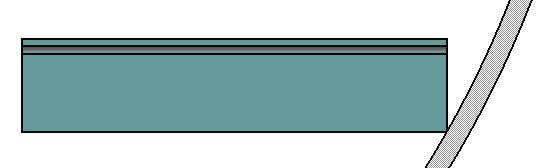
|
|
|
The specification tree shows the coping feature created
under the operated element.

|
|
 |
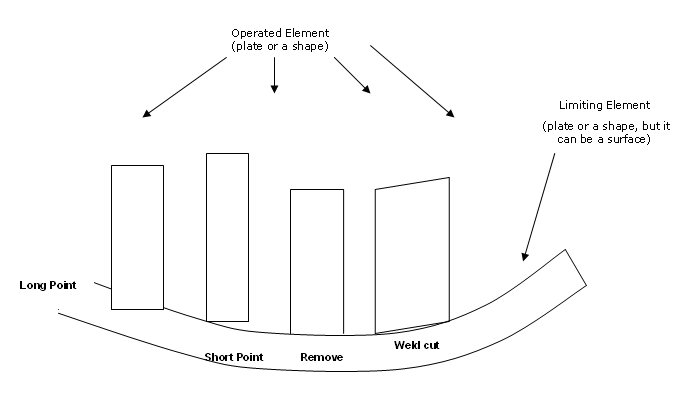
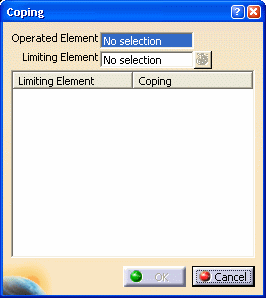
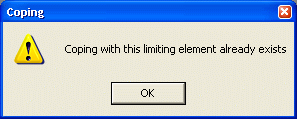
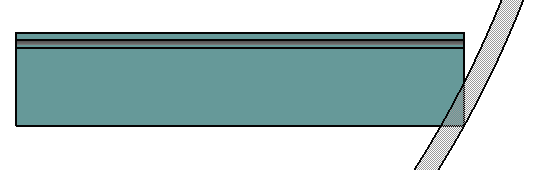
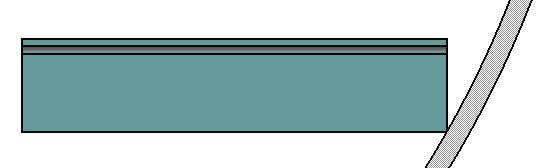

![]()