- a tool path reachable by the specified tool, i.e. a collision free tool path,
- a tool path reachable by a longer tool, i.e. a tool path with collisions points when using the tool specified above.
Split on Collision Points creates a
Copy-Transformation containing the points in collision in the specification tree
with a tool path that is computed with the longer tool. Both tool paths must
then be closed either automatically or manually.
This task will show you how to do that quickly.
- Split on Collision Points is available only for operations where the tool has a fixed axis.
- Split on Collision Points is a post-process, that never
takes into account the rough stock but only the part.
This may have impacts especially on roughing operations.
-
Select a tool path or an operation.
-
Either click Split on Collision Points
 in the
Tool Path
Management toolbar,
in the
Tool Path
Management toolbar,
or select Split on Collision Points in the Tool path object contextual menu.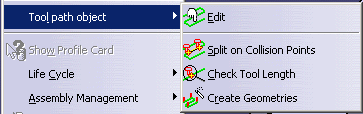

The contextual menu is available on tool paths only. -
The dialog box and the tool path are displayed.

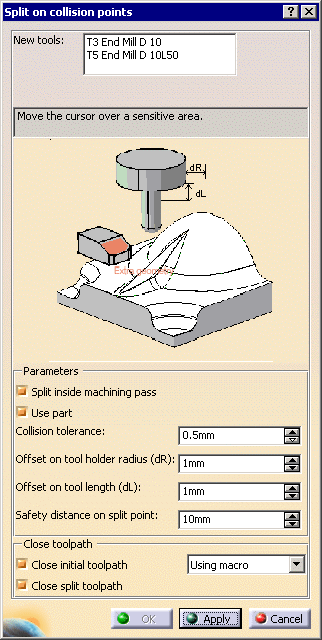
-
New tools lists the tools available to compute a new tool path on the portions with collision points. This means that:
- the tool used originally to compute the tool path is not listed as it will not be used on portions with collision points,
- among all the tools available in the specification tree, only those relevant to the operation are listed.
-
The Split on Collision Points command tries to keep the
initial structure of the operation:
- If the operation contains a tool with no tool-holder, Split on
Collision Points proposes only tools with no tool-holder.
As the collision occurs with the non-cutting part of the tool, you need a tool with no holder, with the same cutting end but a larger cutting length. - If the operation contains a tool and a tool-holder, Split on
Collision Points proposes only tools with tool-holders.
As the collision occurs either with the non-cutting part of the tool or with the tool-holder, you need a tool with a tool-holder,
with the same cutting end, a cutting length larger or equal to the initial one and a larger gage.
The command searches such a tool only among tools with tool-holders. - If the operation contains a tool with a tool-holder, which you
want to replace with a simple tool,
you must re-create this simple tool as a tool with a tool-holder and a Gage1 value larger than the initial tool-holder.
It will then appear in the list of available tools.
- If the operation contains a tool with no tool-holder, Split on
Collision Points proposes only tools with no tool-holder.
You can select one or several tools to perform the split on collision points.
The tools are sorted in increasing length order.
The command creates as many Copy-Transformation operations as necessary. -
In the sensitive icon, click Extra geometry to add additional geometry to the part in the operation where the tool path was computed.
Additional geometry may be a face or a clamp that you would rather avoid using in the computation and
that is not defined in the operation. -
Set the parameters to find collision points and split the tool path:
By default, Split inside machining pass is selected, allowing the command to split a machining pass between an approach and a retract.
If you deselect this check box, the command cannot split a machining pass between an approach and a retract, the whole pass is then considered in collision.
By default, Use part is selected and the part you defined in the operation is used to compute the collision points.
Collision tolerance defines the distance within which the tool holder is considered to be in collision.
Offset on tool holder radius and Offset on tool length define the tolerance distances specific
to the tool holder radius and tool length.
Safety distance on split point is the safety distance required on the first or last collision point to insert a collision free macro:
See the Tool Path Editor Parameters chapter for more information. -
Set the parameters to close the resulting tool paths:
By default, the Close initial tool path and the Close split tool path check boxes are selected: the resulting tool paths will be automatically closed. Otherwise you will have to close them manually. See the Tool Path Editor Parameters chapter for more information.
Once you have set the parameters, click Apply. The points in collision appear in red: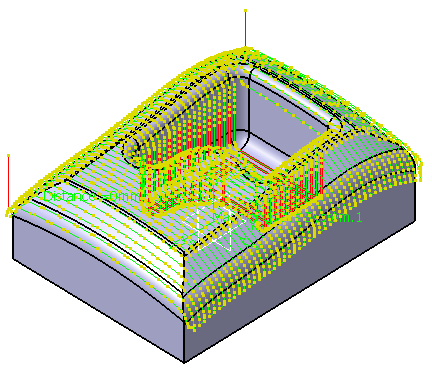
-
Click OK.
- The dialog box is closed.
- A Copy-Transformation containing the points in collision is
created in the specification tree
with a tool path that is computed with the new tool.
The Split on collision points command creates one or several
Copy-Transformation operations.
The initial operation is unlocked, some parameters are modified and the tool
path is computed again.
The Copy-Transformation operations are probably no longer up-to-date.
If you start the Split on collision points command on the initial
modified operation, a message asks you if the old existing
Copy-Transformation operations can be deleted or not.
If you answer Yes, the old operations are deleted and new ones
are created.
If you answer No, new Copy-Transformation operations are created
but the old ones are kept. You will have to manage them.
![]()